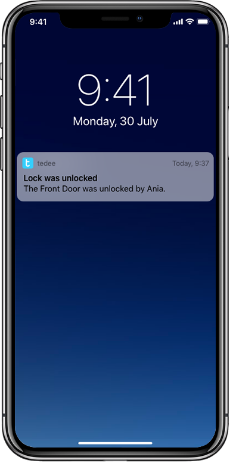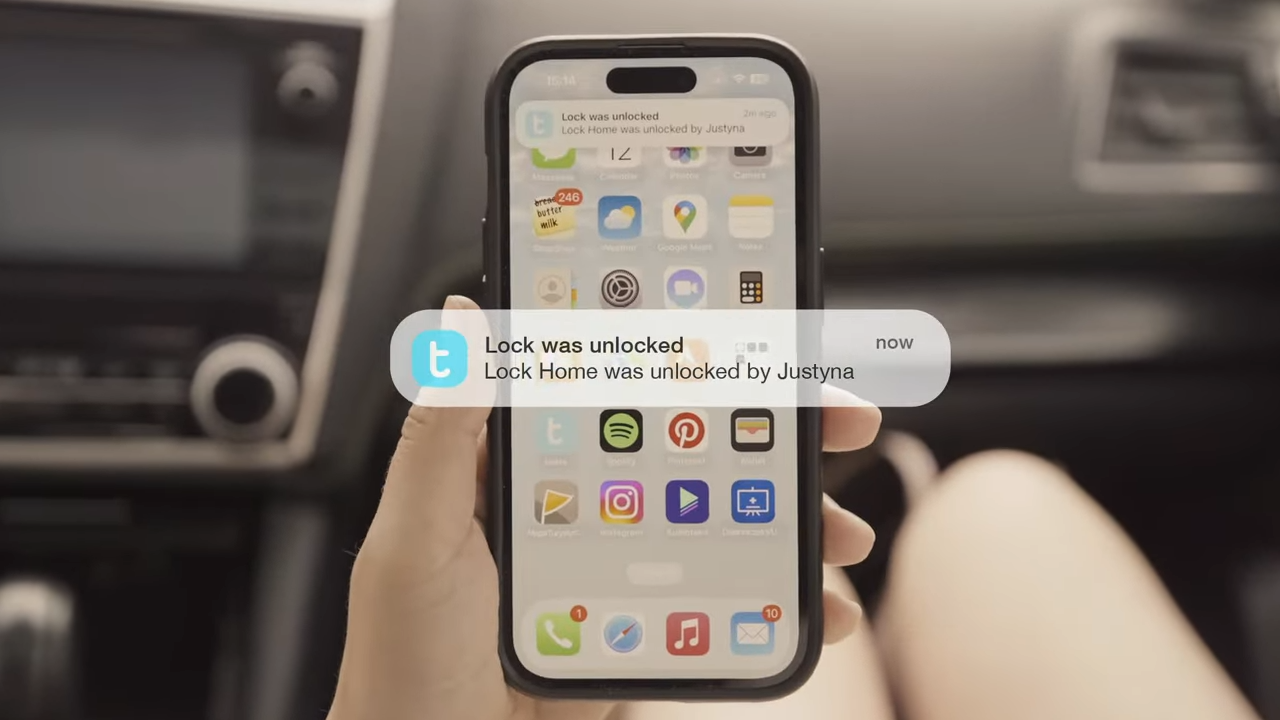
Smart lock alerts: what push notifications can I get?
The smart lock gives you constant control. With Tedee, you can always check if it’s locked, monitor the battery level, and see who entered and when. But what if it worked the other way around – and the lock notified you about what you’re interested in?
|
|
What is a push notification?It is a message sent from an app to a smartphone, displayed on top of other apps or on the locked screen. Why should a smart lock app send notifications?It protects your door, after all. With alerts sent directly to your smart devices, along with sound or vibration alerts, you can always monitor the status of your smart lock in real time. You can choose from various push notifications, such as those regarding firmware updates, battery levels, or the status of your devices. |
What you need to know
- The Tedee device – smart lock or keypad – must be connected to an internet-connected Tedee Bridge to enable remote communication.
- The settings described below determine what notifications are issued by the Tedee system.
- For notifications to be displayed on your screen, you must enable Tedee app notifications in your smartphone’s global notification settings.
- Tedee app notifications are separate from those issued by smart home integrations, such as Apple HomeKit.
- When using the Tedee smart lock as part of a smart home system, you may consider turning off some Tedee app notifications to avoid duplicate alerts.
For optimal clarity, push notifications sent by the Tedee app are divided into two types.
Security alerts
Security alerts notify you when your smart lock is unlocked or remains unlocked after you leave home. These are crucial alerts regarding the current access status of your door.
To enable security alerts:
- Enter your device’s control screen and tap on the Settings icon – the central button at the bottom of the screen.
- Scroll down to the Security alerts section.
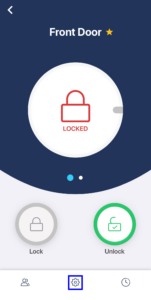 |
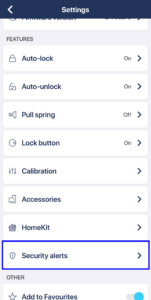 |
You may enable two types of security alerts:
Lock unlocked
When enabled, you will receive a push notification on your smartphone whenever your smart lock is unlocked – regardless of who unlocked it or how.
Lock left unlocked
This type of security alert requires the automatic unlocking feature to be enabled and your smart lock’s IN zone to be configured.
When enabled, you will receive a push notification on your smartphone whenever you move away from the device beyond a preset minimum distance while your smart lock remains unlocked.
This is a useful security alert if you do not use the automatic locking feature.
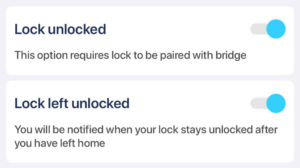 |
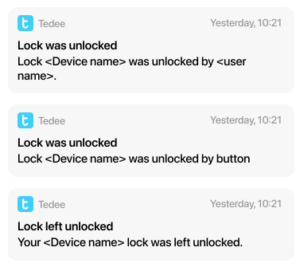 |
Notifications
Notifications provide general information about your device’s operation, such as low battery levels, available firmware updates, or auto-unlocking activation. These notifications indicate the general status of the device and are unrelated to whether it is locked or unlocked.
Device vs app notification settings
Notification configuration is available in both the global app settings and individual device settings. How do they differ?
If you enable notifications in the app settings, they will inform you about all your devices. You can then go to a device’s settings and disable notifications individually if you do not wish to receive them all.
Conversely, you may enable notifications for just the specific device you want.
- Want notifications for all your devices? Go to the app settings.
- Want notifications for a particular device? Go to its individual settings.
- Device notification settings override the app configuration. If Tedee app notifications are disabled, but you activate the smart lock’s notifications, you will still receive notifications.
How to enable and manage notifications
In the app settings |
In the device’s settings |
||
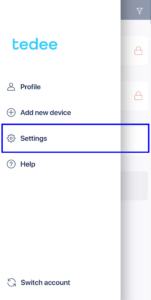 |
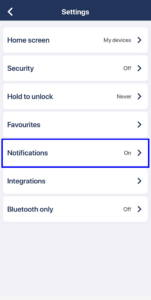 |
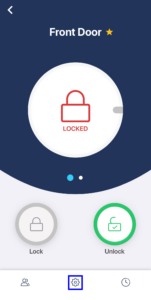 |
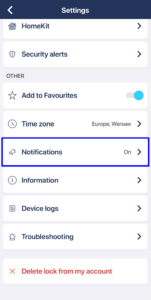 |
|
|
||
In the passages below, you can see the settings menu panel (left) and examples of the related push notifications (right).
Access invite received
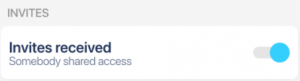 |
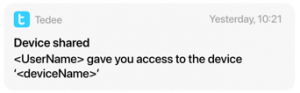 |
If your Tedee account receives guest or administrator access, Tedee will notify you that you can add a shared device to the app.
This setting applies to an individual Tedee account and is enabled in the Tedee app’s notification settings.
Device update notifications
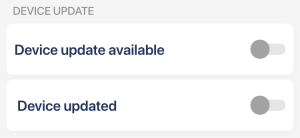 |
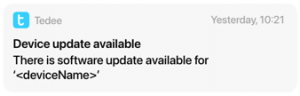 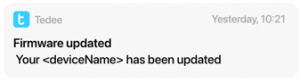 |
It is important to keep your smart lock’s firmware up to date for security and reliability reasons. Push notifications can inform you when new versions are available and when they are installed.
These notifications can be sent from all Tedee devices, including Tedee Bridge and Keypad PRO. You may also consider enabling automatic updates.
Battery alerts
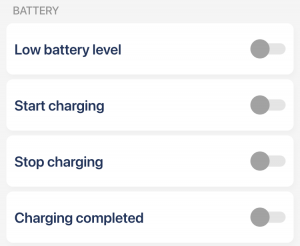 |
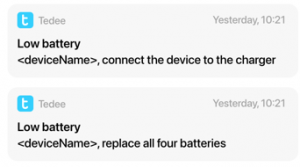 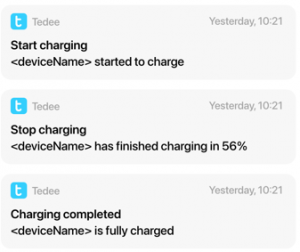 |
Tedee devices can send you a notification when their battery level reaches 15%, indicating that charging or battery replacement will be needed soon.
Automatic unlocking updates
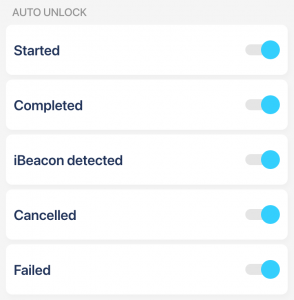 |
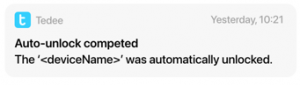 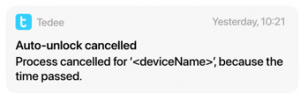 |
In the automatic unlock settings, you can enable a manual confirmation step for the auto-unlock procedure after entering the IN zone.
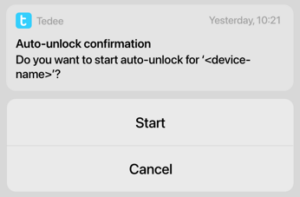
If enabled, you will receive an interactive push notification, allowing you to confirm or cancel the automatic unlocking.
Read more on automatic unlocking >>
Tedee Keypad: Bell button notifications
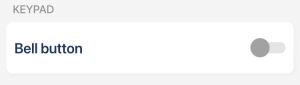 |
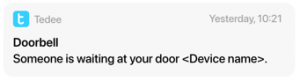 |
When using a smart lock with a Tedee Keypad, one of the keypad buttons can serve as a “digital doorbell.” If enabled, pressing the bell button outside your door will send a push alert to your smartphone.
This type of notification is offered only by the Tedee Keypad (not the Tedee Keypad PRO).