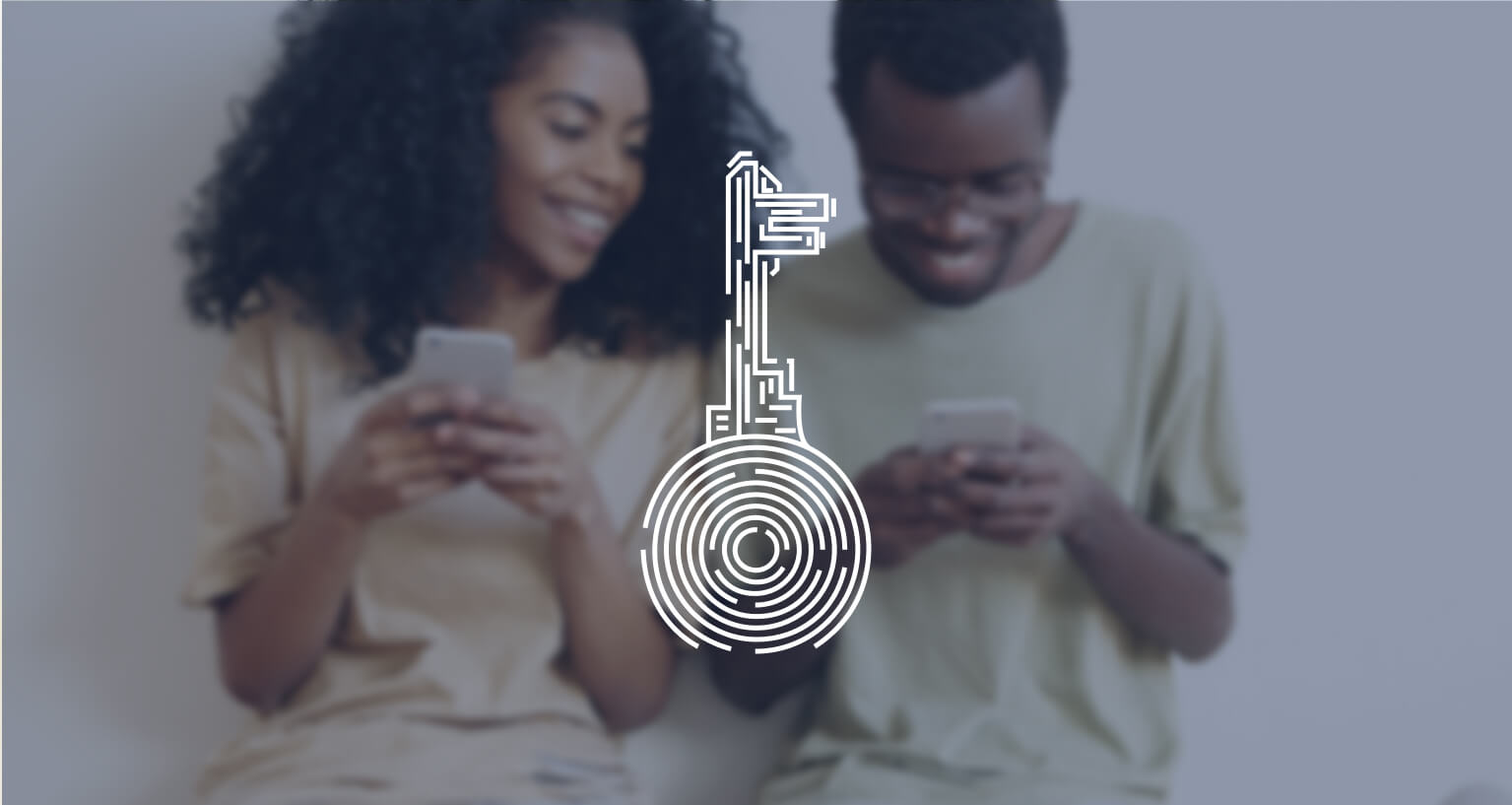
Access sharing: how to send „digital keys”
Digital protection of a smart lock brings not just advanced security technologies that protect them. They also give new and easy ways to share the access remotely. No more need to make or handle extra keys. No other keys can work only on Mondays, too.
Firstly, the user must be of the Owner or Administrator access level to share access to a smart lock. If the user is assigned a Guest access type, their settings will not show other users nor allow access sharing.
Learn about smart lock Owner, Administrator, and Guest >>
Access sharing features are available after the icon in the bottom left corner of a smart lock control screen.
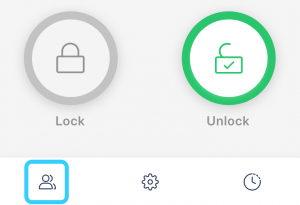
If a smart lock is used with the Tedee keypad, the access sharing screen consists of two tabs. Without paired Tedee keypad, only the Users tab is displayed.
Users |
PINs |
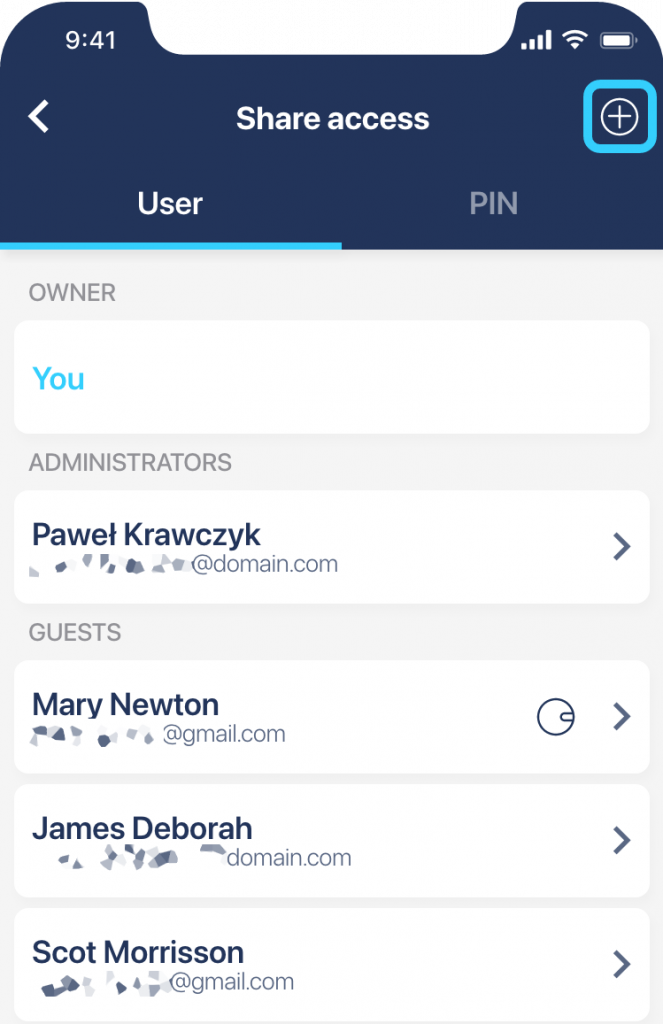 |
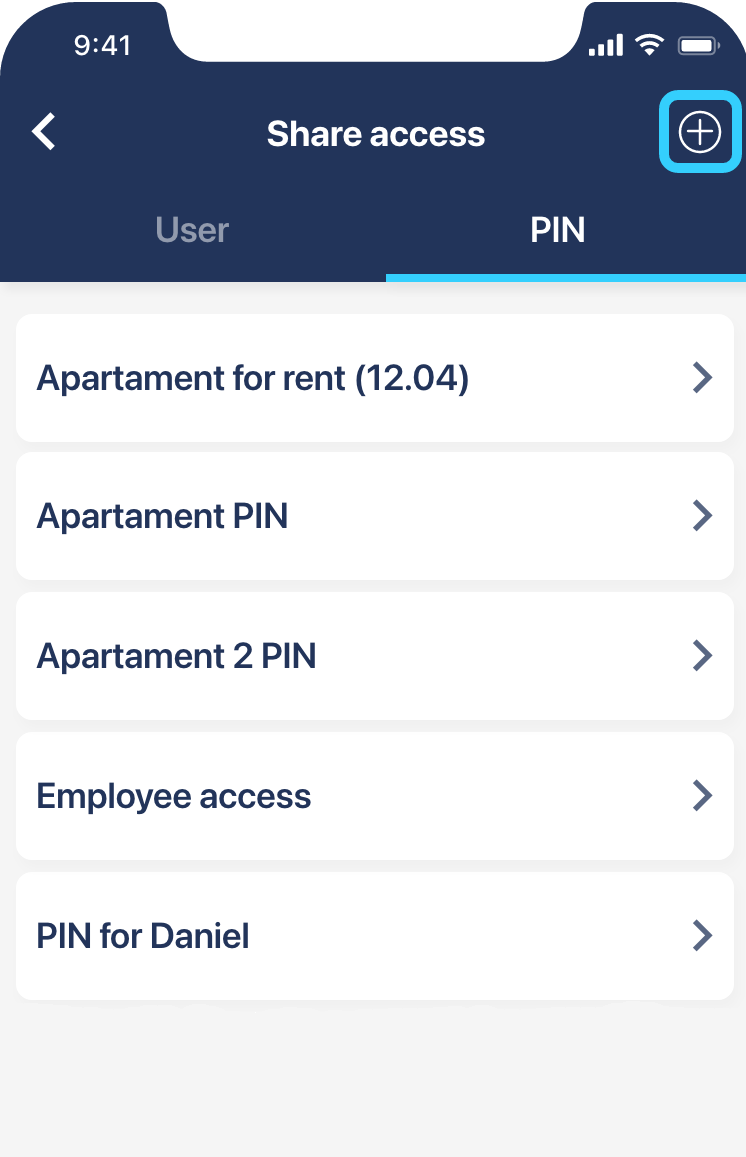 |
You can share access with new persons by pressing a + icon in the top right corner.
Be aware that users and PINs are not connected. Both access methods are organized and shared separately. If you wish to grant a new person both PIN- and app-based access, it is necessary to follow the sharing procedure twice.
After pressing the +, the new user’s details are required in the first step.
Sharing access with the Tedee app
 |
Input the user’s e-mail, which they will use to register and/or log in to their new Tedee account. |
 |
Choose the access level to be shared: Administrator or Guest |
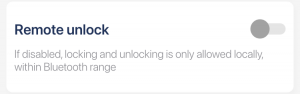 |
Should they unlock only when at the door or from wherever they are? Here you may allow remote unlocking or not. |
Sharing access via PIN
While creating a new access code, the screen requires filling in several points.
 |
Unique identification of the PIN – choose a name that will indicate the person who uses it. One keypad may be used with up to 100 unique PINs.
|
 |
The PIN must contain five to eight digits. From the start, the field is filled with randomly collected digits recommended by the app.
You are free to delete them and create your own PIN. Simple combinations with, for example, repeated or following digits are not accepted.
|
PIN entry has only the Guest access level. An additional authorization or access administration is available for app-based accounts only.
Choose the access validity
By default, both app- and PIN-based accesses are granted indefinitely. But digital access sharing gives you full control over when the code or account may be used to unlock the Tedee smart lock.
You can direct the access validity according to three parameters. Use one or mix and match any of them in any given combination.
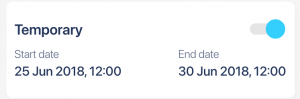 |
Temporary access is valid permanently in a precisely set period. Here you may set the timeframe, including the hours.
|
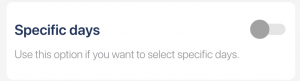 |
A smart lock can be accessed only on selected days of the week.
|
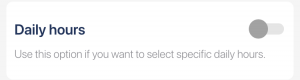 |
Daily hours set a clear schedule of what time the access starts and ends every day.
|
Be aware that the preset timeframe allows for unlocking the door only. If automatic or button locking is enabled, the user may stay inside the property to leave and lock the door anytime.
You may create all kinds of access frameworks by composing the access rules. It is a great solution to give away “digital keys” to the office, with access during working hours of a workweek, repeated again and again. But you can also, for example, share the access on Tuesday evenings, during the summer months only.
Save and share the access
App access is shared automatically after you save the settings. An e-mail from Tedee is sent to inform and guide your guest through downloading, registering, and using the app.
For added support, you may send them this link >> where they can see how the process works.
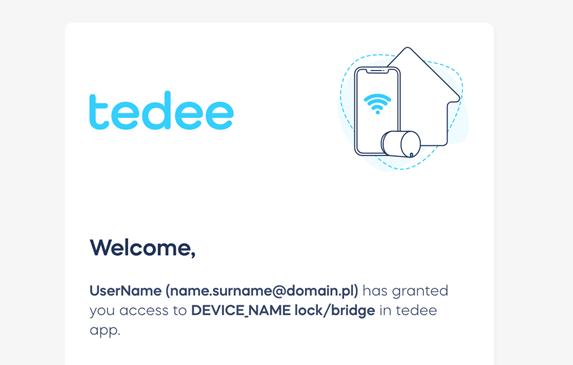
After saving the new PIN, press the three dots icon in the top right corner of the PIN’s settings screen and press Share.
PINs are shared in a text form – no app is required to send or receive them. You may even call on the phone and dictate the code. However – we recommend using only trusted communication methods. Remember that an access PIN to your place is sensitive data. Incorrect handling may compromise the security of your place.
Alongside the PIN, you may also share this link >> where your guest can find a short manual and video on how to access your place with the Tedee keypad.
Read more on how to use access sharing in
| Short-term rental >> | Business >> |

















