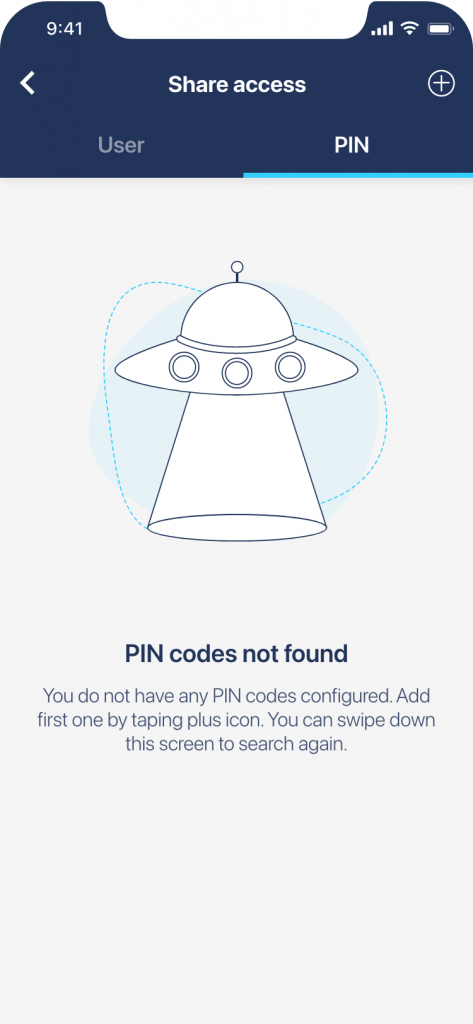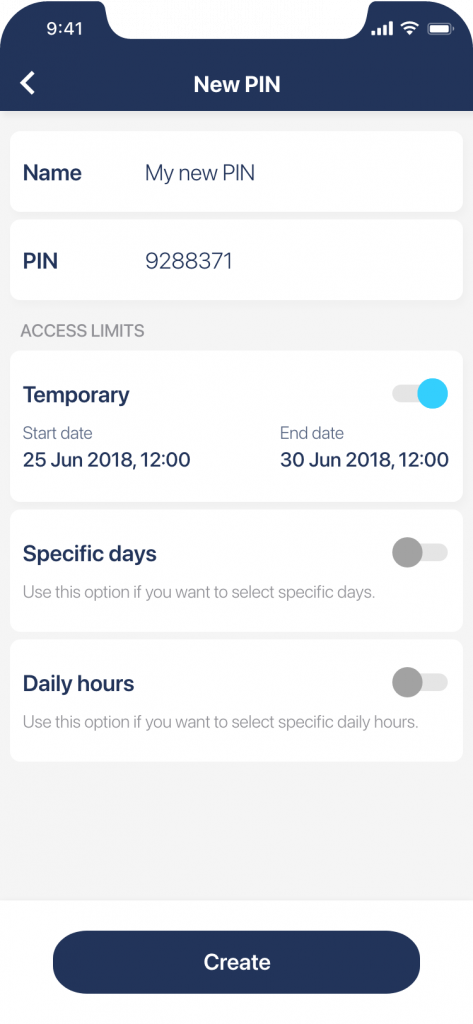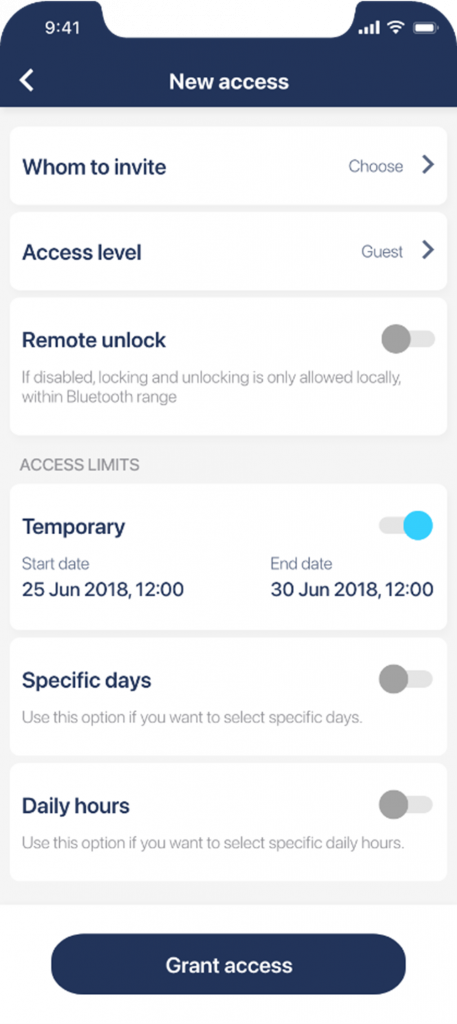How to manage rental access without a channel manager
You don’t need channel management software to benefit from smart hosting. With a smart lock on your rental property’s door, you can grant access to your guests from wherever you are.
Channel management platforms are online software tools that integrate rental listings of your multiple properties. When integrated with Tedee, these may offer an automatic access control: the access PINs to the Tedee keypad are granted a set number of days before the arrival and expire after the reservation.
However, if you host just one property or three, you may not need an additional subscription. You can still benefit from managing access to your rental remotely – with or without a Tedee keypad. You need an installed Tedee smart lock paired with a smart bridge.
In the manual below, you can see how to grant temporary access using the Tedee app. You can do so also on the Tedee Portal. See the guide to its features here >>
How to grant your rental guests access to their accommodation?
Choose the device installed in the booked accommodation and choose the access sharing view – bottom left icon.
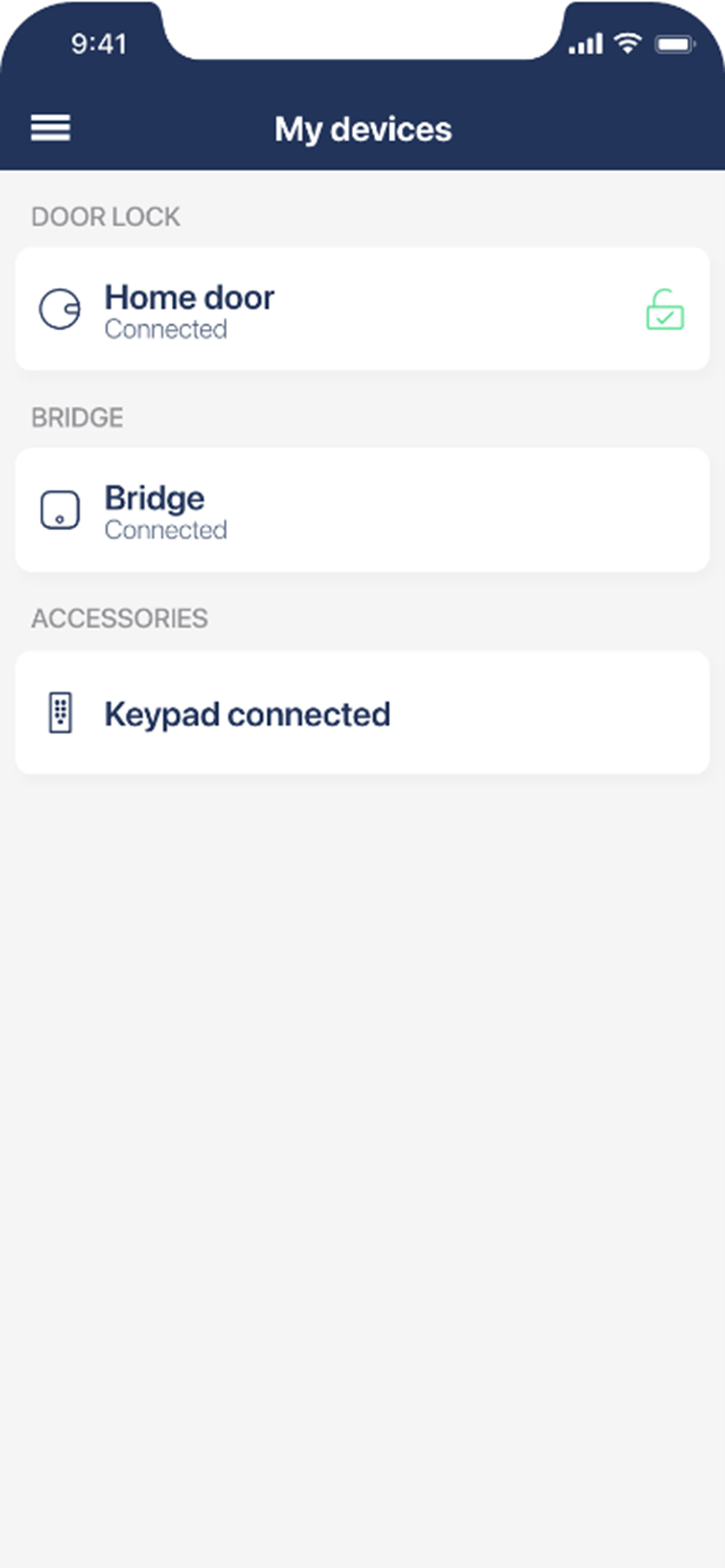 |
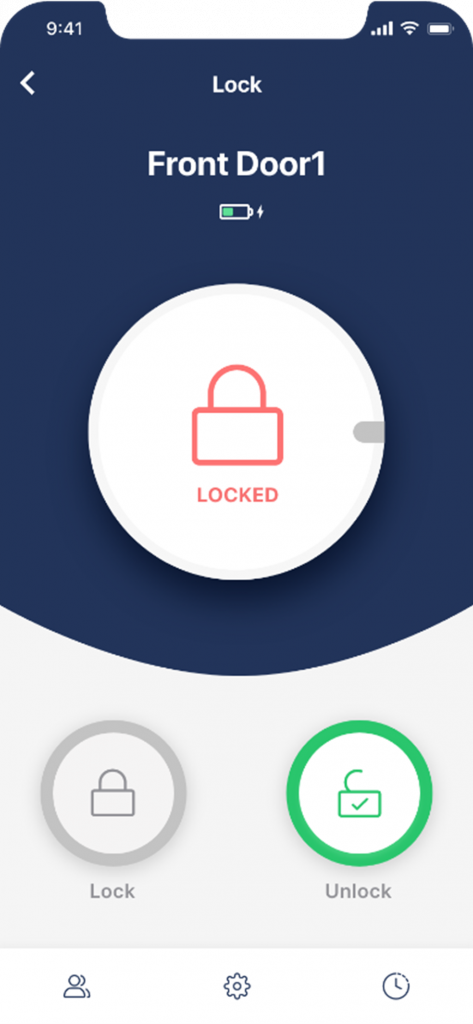 |
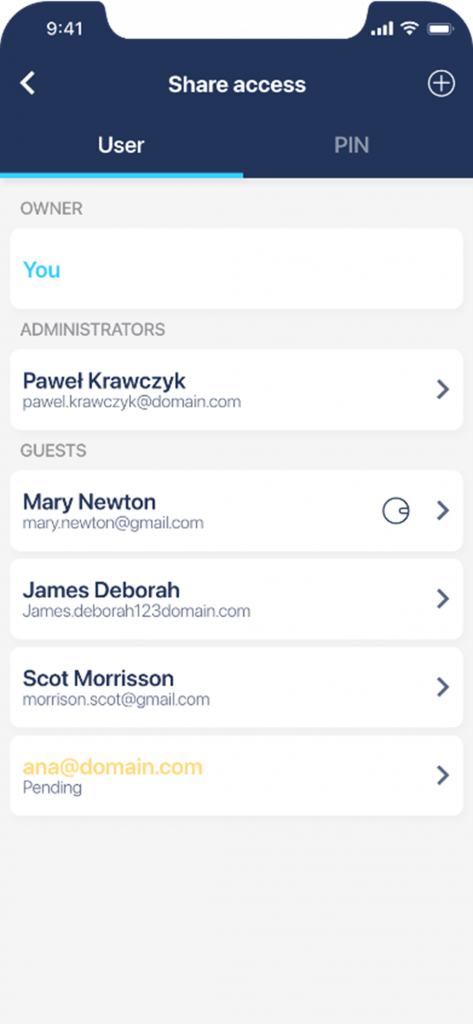 |
Grant the temporary access
With Tedee keypad |
With a Tedee App |
| 1. Choose the PIN tab and click + in the top-right corner.
2. Name the PIN (e.g. With guest’s last name or booking ID) 3. Choose Temporary access Set access start and end dates and hours Be aware that the PIN will allow access only during this period. The access will not be available before and after.
4. Click Create |
The guest’s e-mail address is required to share access via the app.
If you’re using, e.g. Airbnb, where the communication runs on the in-app chat, you need to ask the guest for their e-mail first. 1. Click on the + in the top-right corner 2. Name the guest and input their e-mail address 3. Choose Temporary access Set access start and end dates and hours Be aware that the PIN will allow access only during this period. The access will not be available before and after.
4. Click Grant access The guest will now receive a confirmation e-mail.
|
Inform the guest about the access method.
We recommend disabling the automatic locking of a smart lock in rental accommodations.
Manuals below describe locking the door with a PIN or the app.
With a Tedee Keypad |
With a Tedee App |
| In an e-mail or a booking platform chat, send the guest the PIN with a link to the following guide: | Send your guest the link below to the guide to setting up and using the Tedee app. |