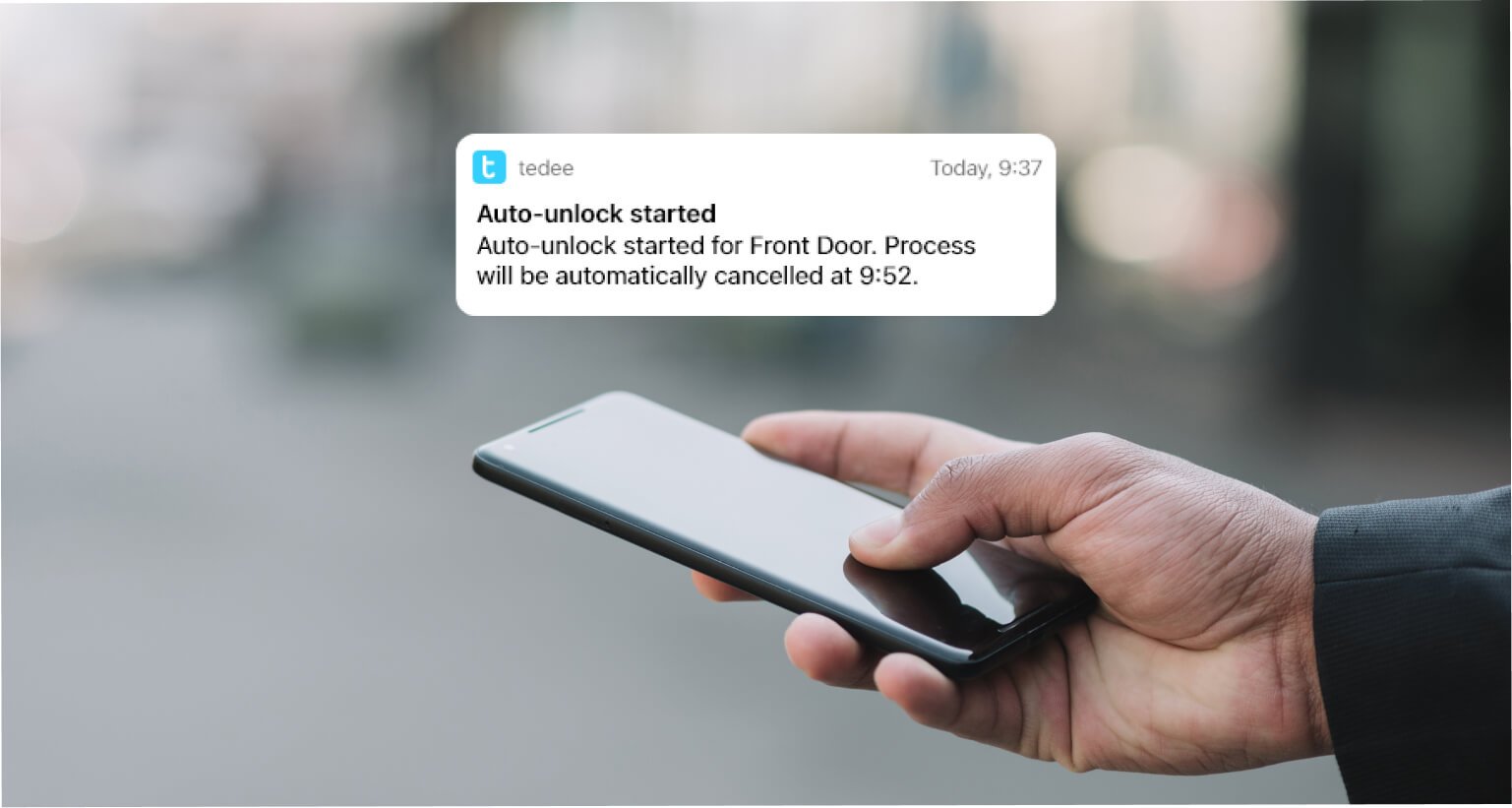
How does a smart lock unlock automatically?
The door lock unlocking itself is a scary concept – though it can make your coming home so much more convenient. With smart solutions and advanced security technologies, the auto-unlock of Tedee smart lock is a feature you will not want to live without.
You may have never considered getting back home without keys at all – and unlocking with the app is already a breakthrough. But smart technologies go one step further and allow you to get back home without keys, with a smartphone in your bag, and maybe even without touching the handle.
Is automatic smart lock unlocking secure?
To answer this question, you must consider that a feature decreasing the product’s security would not be launched by the company co-founded by a door hardware producer. Then the product probably would not be certified as secure by AV-Test.
Automatic unlocking seems like a brilliantly silly idea for a counterproductive novelty. But in reality, it is a complex integration of technologies: cloud-based security operations launched by GPS and Bluetooth working in sync.
The unlocking procedure relies on the same security solutions when the smart lock is used manually with the app. What changes is that this authorization occurs automatically and without your phone unlocking.
Hence, automatic unlocking may compromise your property’s security if your phone is stolen and brought back to your door. This would have to happen before blocking your smartphone with tools like Find my iPhone or blocking automatic unlocking by logging in to your Tedee account on another device.
If these situations seem feasible, it would be worthwhile to wonder if the automatic solution fits you.
How does it work?
Follow the steps from left to right to see how everything goes from you leaving to getting back home and leaving again. We will get to the IN and OUT zones in the next step.
| 1
Leave home and lock the smart lock. |
2
Leave the OUT zone so the feature is activated. |
3
Go around your day. |
4
Go home. |
5
Enter the smart lock’s IN zone. |
|
6 Your smartphone starts searching for Tedee in its Bluetooth range. |
7
Enter the Bluetooth range of a smart lock. |
8
Your smartphone connects to Tedee, and your access is verified. |
9 Tedee unlocks. |
10 Automatic unlocking is inactive until you leave the OUT zone again. |
In other words:
- For automatic unlocking, you need to go far enough from your home, then get back up to 3m away from the door.
- Suppose your authorized smartphone and Tedee connect via Bluetooth, and the access is confirmed using the cloud. In that case, the door unlocks for you only.
- When you’re at home, Tedee does not unlock itself even when you’re near – you’d need to distance yourself from home again.
IN and OUT zones
Setting up the automatic unlocking, you may set up the distance ranges around your home.
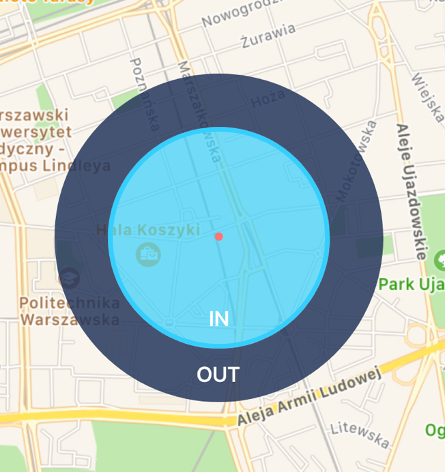 |
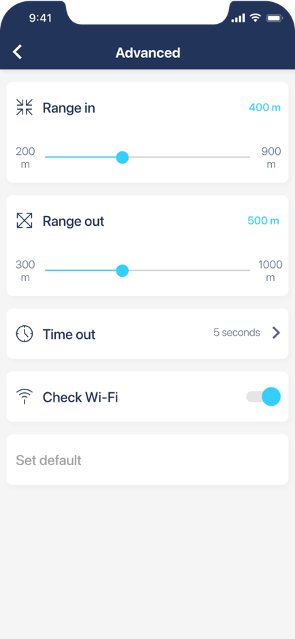 |
These are the basis of activating the automatic unlocking. Determined according to your smartphone’s location, leaving the OUT zone makes the automatic unlocking available. On the other hand, entering the IN zone starts your smartphone to try connecting to the smart lock.
You may manage the distance of the range in the automatic unlocking configuration. You may need some trial and error to determine the perfect setting.
The IN zone should be treated as an area you enter when you’re sure you’re going straight home. Treat it as an area you do not spend time in but only pass through on your way.
There are some minimal distances required. You do not want it to be too small, as devices and location services may need some time to activate all the features. When the IN zone is too small, you may need to wait for the smart lock to unlock by the door.
If you leave home but stay inside the IN zone, you would need to use a Coming Home button for automatic unlocking. Read more about it later in this text.
The OUT zone should be considered the area you leave when leaving home. It should not include the space you spend time in, as the automatic unlocking would be inactive.
Why are there two zones – not just a HOME zone?
You do not wish your phone to search for a smart lock in its Bluetooth range at all times. You want all the detection, connection, and authorization to start when you’re returning home.
In addition, the OUT zone makes it impossible to unlock the smart lock automatically when you pass the door, walking around inside your apartment. Tedee smart lock does not unlock automatically every time you’re near it.
Coming Home button
For situations when one does not distance themselves from home enough to leave the OUT zone, we have prepared a Coming Home button, one of the Tedee mobile widgets. It is a perfect solution when you just go to a nearby convenience store or walk the dog around the neighbourhood.
When added to your smartphone’s widgets, you may press the button when you’re about or on your way home. This acts just like leaving the OUT and entering the IN zone after. Simply put, it activates your smartphone’s search for Tedee in the Bluetooth range.
You may press the widget whenever you wish to enter with an automatically unlocked smart lock and no keys or apps at the door.
Learn more about auto-unlock zones and the Coming Home button >>
Automatic pull-spring feature
The type of your door may determine how automatic unlocking can help you.
If your door uses an unpressable knob or bar, your smart lock must have enabled the pull-spring feature. The extra step of unlocking works as if you press the handle, making the door jump off the doorframe. Such doors require the feature enabled at all times, and it may be enabled with automatic unlocking.
What is a pull spring feature? >>
No matter your handle, if your door unlocks inwards, automatic unlocking lets you enter totally hands-free. Just by pressing the door wing. Perfect for getting back home with groceries or a baby in your arms.
If your door opens outwards, the pull spring feature does not change how you access your place to the fullest. Unless you can swing the door open with your foot 😊
What you need to know
- Automatic unlocking is not 100% effective every time. It is normal if your lock does not unlock automatically once in a while. If the problem is consistent, see the configuration guide after the link below or contact [email protected]
- Tedee smart bridge is not required for automatic unlocking, but it may make it more effective.
- Automatic unlocking requires the Tedee app to run in the smartphone’s background.
- Your smartphone must have the location services enabled, and the Tedee app must be permitted to use them at all times – not just when using the app.
- The smart lock with automatic unlocking requires an enabled pull-spring feature on doors that use doorknobs or unpressable handles.



















