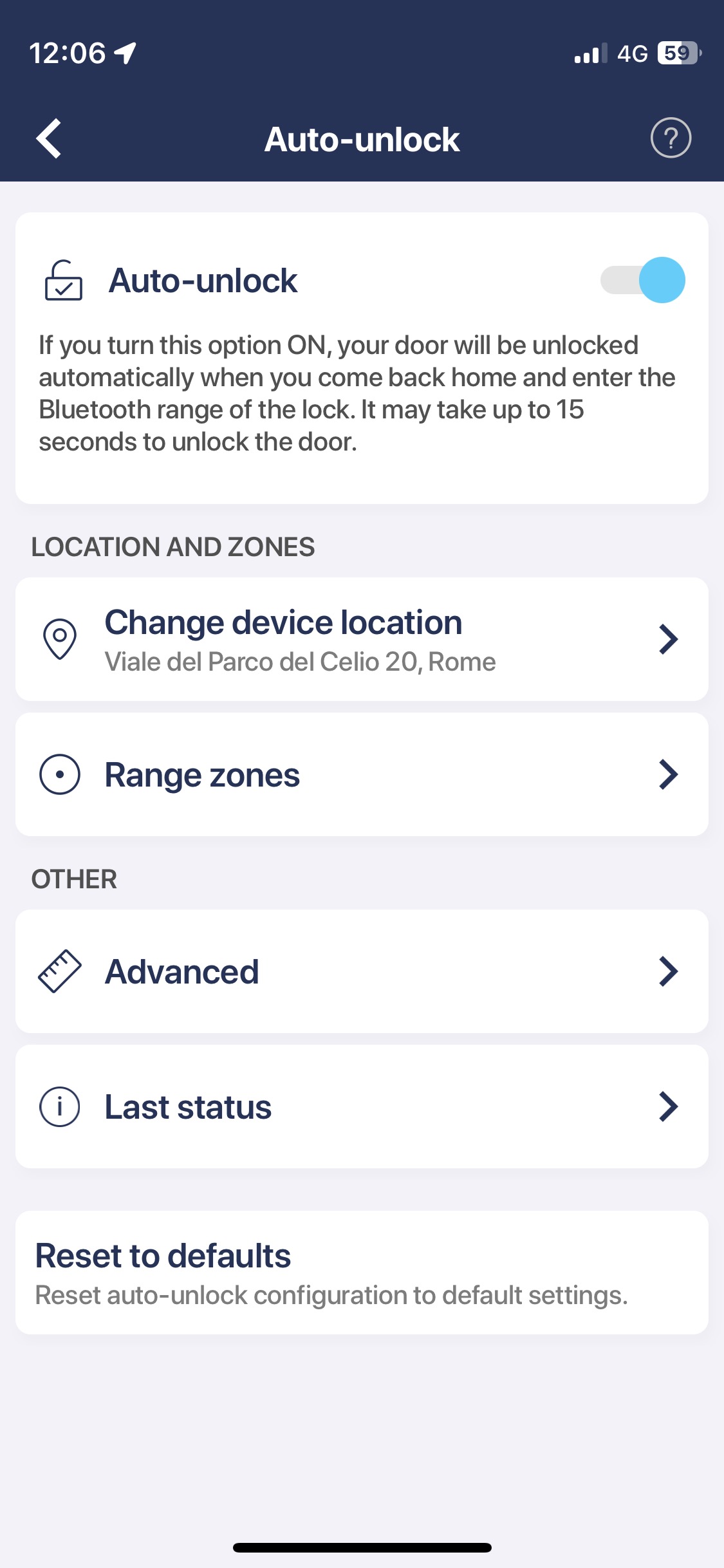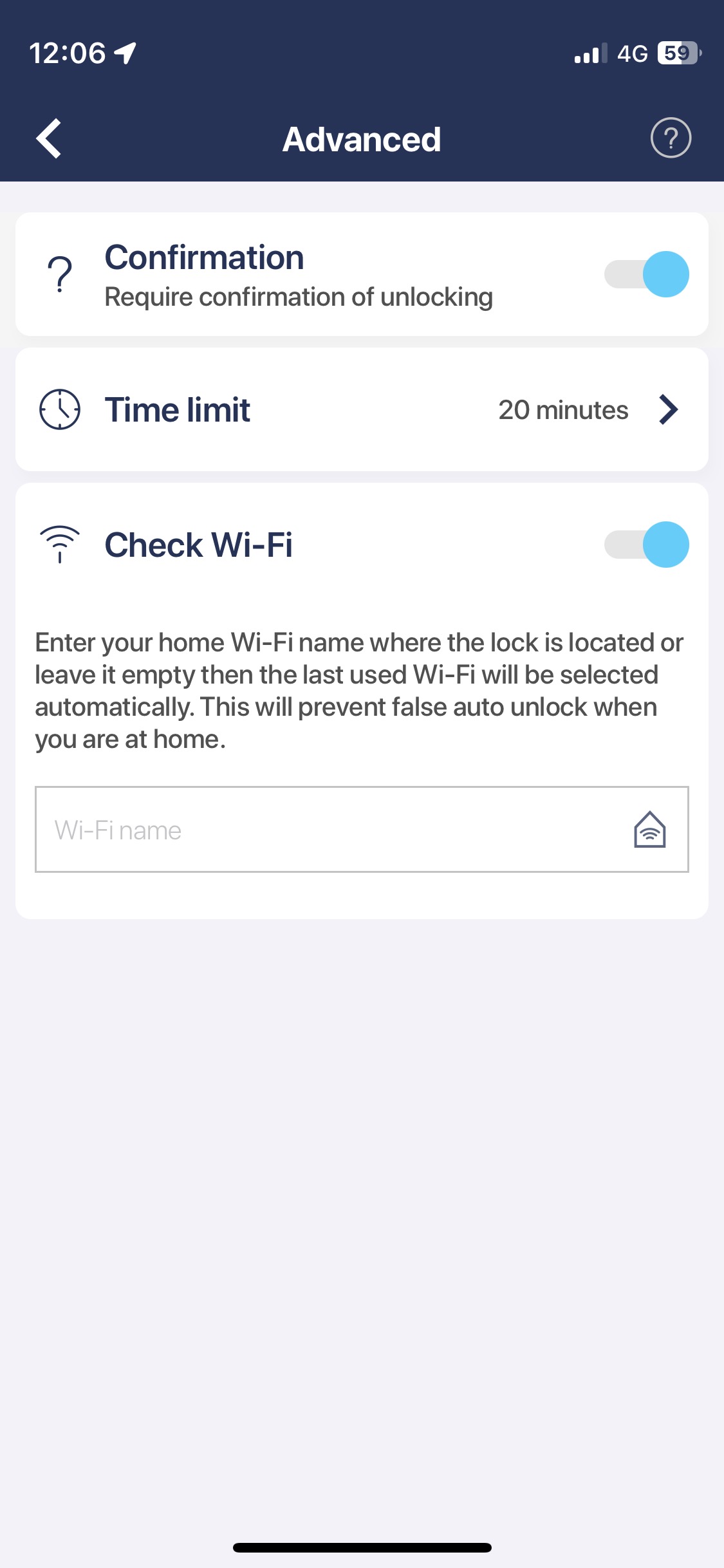Automatic unlocking
Learn more about automatic unlocking, here >>
Necessary conditions for efficient work
- User’s smartphone works with a Bluetooth connection on.
- Up to 3m distance from the lock.
- Globally enabled location services in your smartphone.
- Access to location services for the tedee app in the “always” mode. It is not enough to enable location services “while using the app” only.
Due to system limitations of the app operation in the background, the use of Tedee smart bridge improves the efficiency of the auto-unlock process. However, make sure that the bridge is relatively close to the door – suggested distance is up to 2m.
When the auto-unlock is cancelled
- The user has left the exit zone.
- The user unlocked the door from the app.
- Another user has unlocked the door in less than 3 minutes before the auto-unlock process.
- The time to reach the door has expired.
Another auto-unlock process will not be possible until the user leaves the out zone.
Latch pull function
If the automatic handle pressing (pull-spring) feature is enabled, the auto-unlock will automatically unlock the door and pull the spring. If the lock is already unlocked, it would only pull the spring.
In a situation where the pull-spring feature is enabled but not in the automatic mode, the app cancels the auto-unlock process if the lock is already unlocked.
If you wish to enable pull spring feature in the automatic unlocking mode, go to the Pull spring settings menu. Learn more here >>
Enabling
By default, the auto-unlock feature is disabled. Uses can activate it in the lock settings. Clicking on the “Auto-unlock” opens the map, where one can select the lock’s location. The location’s address will be visible at the top of the screen. Once selected, click the confirm button to enable auto-unlock.
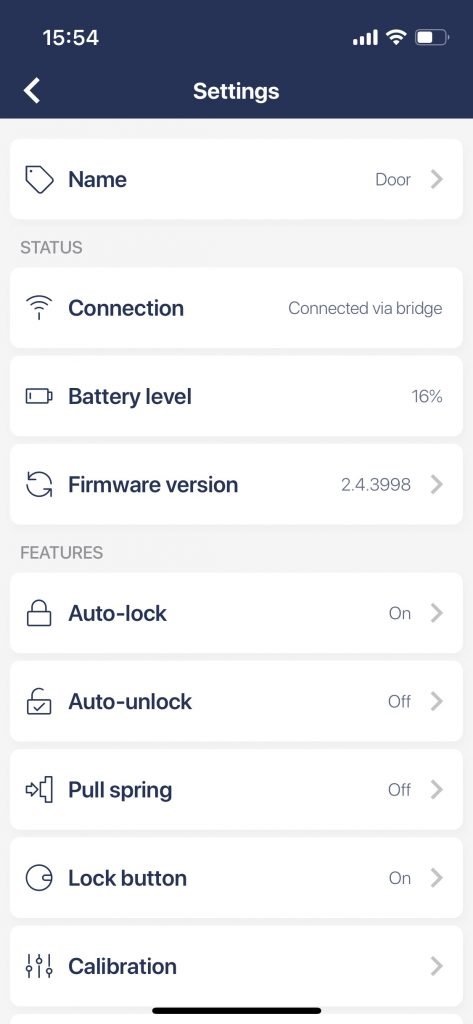 |
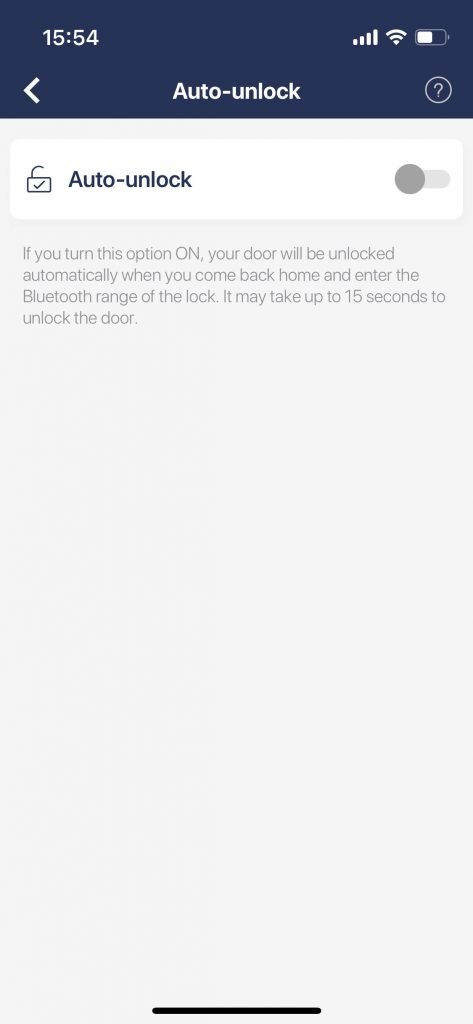 |
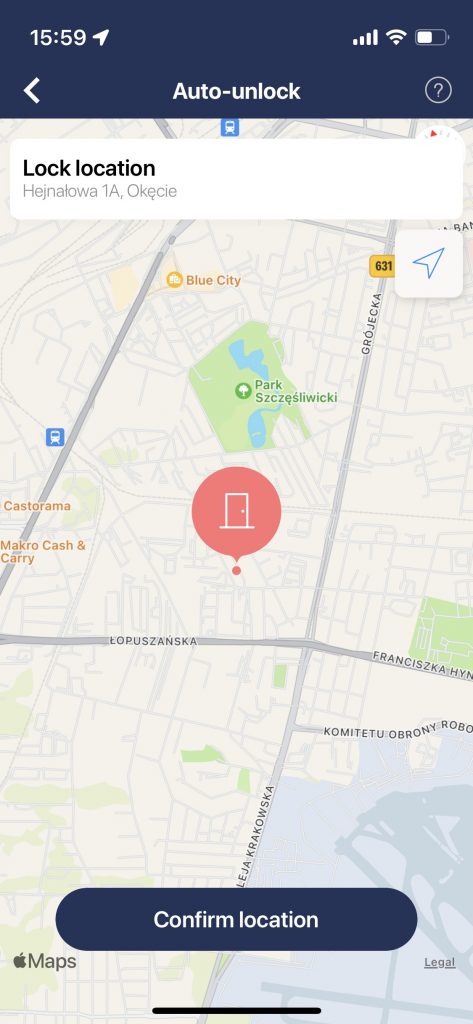 |
Configuration
After enabling the automatic unlocking feature, it may be useful to review its settings or adjust them to your lifestyle.
Change device location and Range zones
If moving places, you need to change your smart lock’s location and range zones.
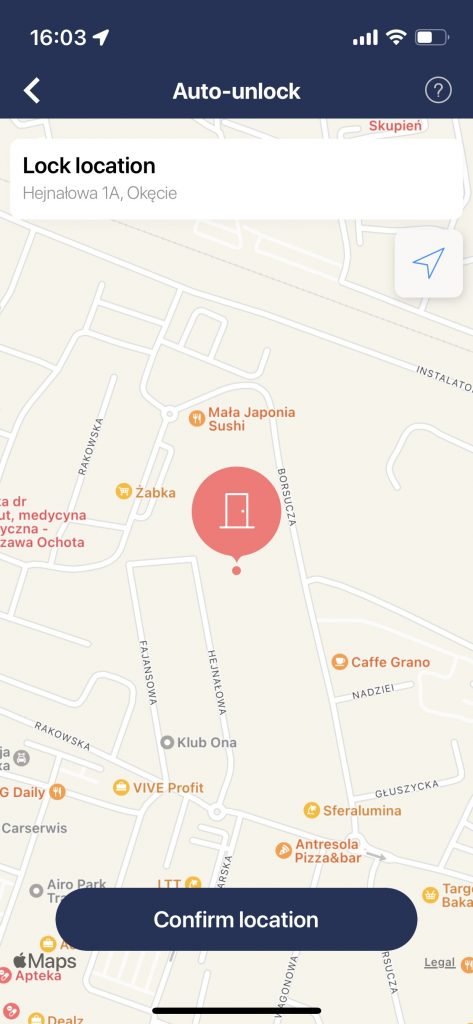 |
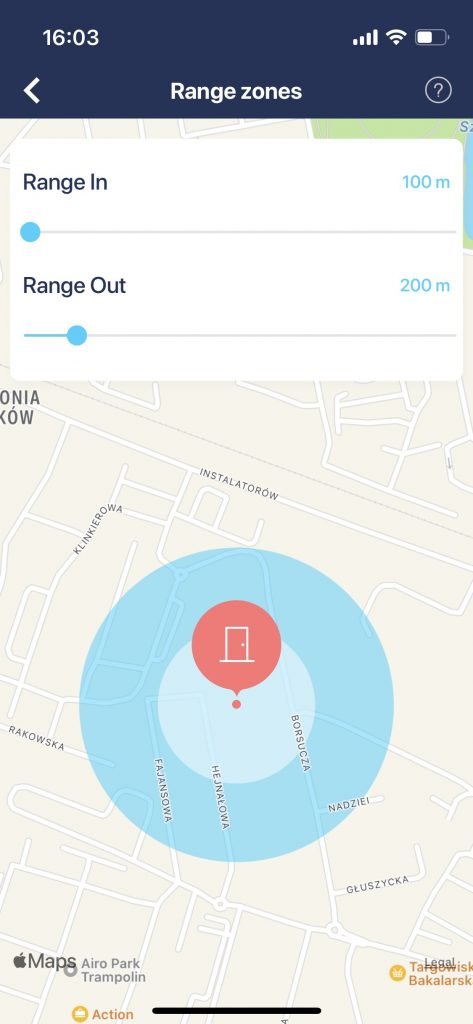 |
Range in
When a user enters this zone, the auto-unlock feature activates. It is always closer than the exit zone. Users can set up its radius around the lock’s location.
Range out
Auto-unlock restarts after a user leaves this zone.
Advanced configuration
After choosing the Advanced point in the settings menu, you access the addition options of automatic unlocking.
Confirmation
Users can enable the auto-unlock confirmation: this way, the process does not unlock the door until the user confirms it on a smartphone. When the auto-unlock process is active, the user receives a notification with options to:
- cancel the auto-unlock process
- confirm and continue the auto-unlock process
If the auto-unlock is not confirmed, it’s cancelled after the set time.
Time limit
The time it takes for the user to reach the lock after entering the entry zone. When they get in the Bluetooth range in this time, the lock unlocks.
If they do not enter the Bluetooth range, the process cancels.
Wi-Fi name check
Enabling this option will allow you to protect yourself against random location jumps on your phone.
After leaving the exit zone, if the user connects to a Wi-Fi network named the same as a network in their home zone, the app would cancel the auto-unlock.
The Wi-Fi name is not taken into account when the mobile device is connected to the hotspot.
Last auto-unlock status
You can check the details of your lock’s recent automatic unlock: if it was successful, cancelled, or if they were any errors – and what has caused them.
If you contact our support for any auto-unlock troubleshooting, you may be ask to take a screenshot and share these information with our team.
Q&A
Is the auto-unlock safe?
The auto-unlock function works only locally. If the user is not within the Bluetooth range of the lock, the app cannot open the door. Before performing the unlock, the app uses asymmetric cryptography to verify the lock’s and smartphone’s permissions.
Does the app track my location?
The app only reacts to entering or leaving the set zones. These events are delivered with a certain delay, and the app does not track the user’s exact current location.
Will the Tedee app drain my battery?
No. It does not track the user’s location constantly, which could cause excessive battery consumption. It also does not scan the smartphone’s Bluetooth range outside the home zone.
What could cause an auto-unlock malfunction?
Two or more people want to unlock at the same time.
When several people connect their smartphones to the lock simultaneously, the first person to connect unlocks, while the process is cancelled for the others.
The next use of the feature is available 3 minutes after the last automatic unlock.
Auto-unlock does not start.
First, make sure that the smart bridge is close to the door. Optimal distance is up to 2m.
The auto-unlock process will not start or delay in case of issues with sending location data. The solution to this problem is to increase the radius of the entry zone.
A user must leave the exit zone and then re-enter both exit and home zones to activate the process. In this case, we recommend setting the exit zone to 100 meters from the entrance area.
I have to wait outside the door to open.
It takes a few seconds to establish a Bluetooth connection between your smartphone and the lock.
Changing the position of the bridge can be helpful. Place it closer to the lock.
You can also check how far your bridge’s and smartphone’s Bluetooth reach. Do not keep the phone in a metal box, container or any other place that may limit the range of the signal.
Other electronic devices, e.g. laptops, tablets etc., may also interfere with the Bluetooth signal.
Auto-unlock starts but cancels before I reach the door.
If the defined entry zone is large and the time for reaching the Bluetooth range is short, the auto-unlock process may cancel before the user reaches the door.
We recommend measuring the time it takes to reach the door from entering the entrance zone, then adjusting the operation time in advance configuration options.
Auto-unlock cancels because of “Same Wi-Fi.”
The auto-Unlock process may fail when you use your car’s Wi-Fi connection.
If Auto-Unlock doesn’t work for you while driving home, and you get the “Same Wi-Fi” status, you should disable the “Wi-Fi Check” option in the auto-unlock advanced configuration.
We use “Wi-Fi Check” to avoid accidental auto-unlocks caused by rare but possible scenarios of random location jumps.
I still have a problem
If you still have issues with the auto-unlock feature, please download the app logs by choosing Menu > Help > Log > Share. Read the guide >>
If you send these with a detailed description of your problem at [email protected], it will give us the best insight to help your particular situation.