Apple Home (Tedee PRO only)
tedee and Apple Home integration
You can easily integrate tedee smart lock with your other smart devices, thanks to Apple Home. On enabled Apple devices, add the lock to your Home app and get extra features.
Contents
HomeKit features
How to add tedee smart lock to the Home app
Using tedee smart lock in the Home app
Do you need tedee bridge and tedee app?
Common issues
HomeKit features
Connecting devices toApple Home gives you a new way to control your home and the lock itself.
Remote unlock
You can remotely control all devices connected toApple Home if you have one of theApple Home Hubs at home: iPad, Apple TV, HomePod. Make sure this hub is in the Bluetooth range of your lock so that you can lock/unlock it from anywhere.
Notifications
You will receive a push notification on your smartphone when tedee is locked or unlocked.
Auto-unlock
HomeKit allows you to unlock your lock automatically when you arrive home, so you will not need to take your keys or smartphone from your pocket.
However, the functionality of this feature in Apple Home is limited. We recommend using the tedee app for the configuration of automatic unlocking.
Apple Watch
You can also control your lock directly from the Home app on Apple Watch.
Automation
You can configure automatic actions based on the following events:
Someone arrives home.
Example: unlock my lock when I arrive home.
Someone leaves home.
Example: lock the lock when the last person leaves.
At specific time.
Example: unlock the lock at 8 am from Monday to Friday.
Example: lock the lock every day at 10 pm.
Do something else after you use the lock.
Example: turn corridor light on when I unlock the lock.
Sharing access
You will be able to share access to your lock through the Home app.
More details are available here.
Siri
Now you can use voice to control your lock by asking Siri on enabled devices.
How to add tedee smart lock to the Home app
To add tedee lock to Apple Home, you must update its firmware to the latest version. Next, you can add it to the Home app using tedee app. If your tedee has built-in HomeKit support (is a newer version), you can add it to Home straightaway.
Here you’ll find instructions for adding both versions of tedee to the Home app.
Add tedee directly from the Home app.
Only for tedee smart locks with built-inApple Home support – sold from September 2021.
- Open Home App and press the ‘+’ button and “Add accessory.”
- Factory reset the tedee lock and wait until it resets.
- Use your smartphone’s camera to scan theApple Home Setup Code QR code. You’ll find it on a card in the lock’s packaging.
- Your Home app will automatically find the lock and it to the Home app.
- In the Home app, your lock has a state of “Setup Needed”
- Now your tedee needs calibrating.
- Open the tedee app and log in. Add the lock to your account and follow the calibration instructions.
- You can now control the lock from the Home app.
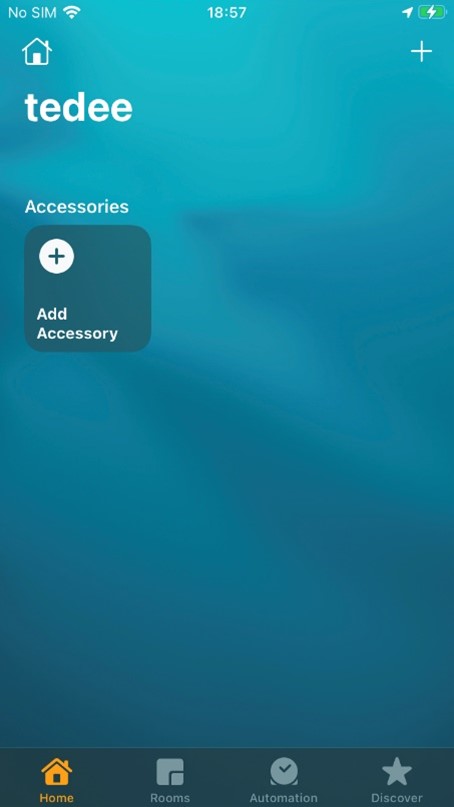 |
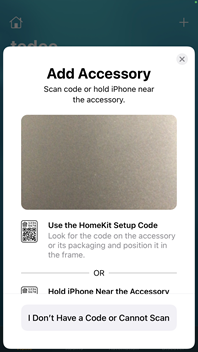 |
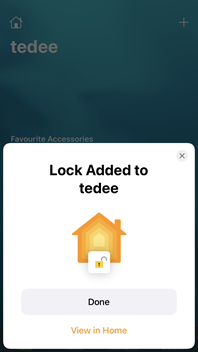 |
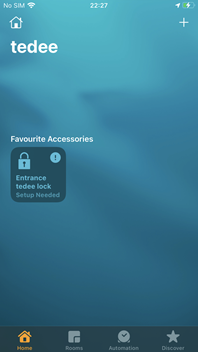 |
Recommended: add tedee to the Home app through the default adding process.
While adding your lock to tedee app, you can simultaneously add it to Apple Home.
- Open tedee app and login.
- Select Menu > “Add new device” > “Add new device” button.
- Scan tedee activation QR code and follow steps in the app.
- On the last step, you will see aApple Home slider – turn it on.
- Adding to the Home app process will start. Follow all steps.
- Calibration is now required.
- Go into your lock settings and select “Calibration”.
- Follow the calibration instructions.
- You are now ready to control the lock via the Home app.
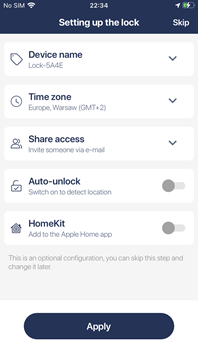 |
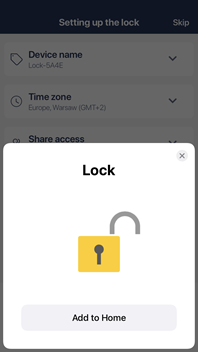 |
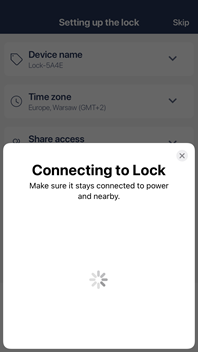 |
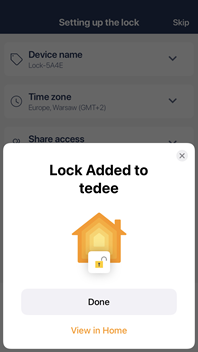 |
 |
From lock settings
If you already have your lock added to tedee account and you’re its Owner or Administrator, you can add it toApple Home through settings:
- Open the tedee app.
- Select your lock and open its settings page.
- Scroll down and select the “HomeKit” option.
- If you see a system pop-up with a question to allow the app’s access to your home data, press OK.
- Select the “Add to the Apple Home app” button.
- Adding to Apple Home process will start, follow all steps.
- Your tedee now requires calibration.
- Go into your lock settings and select “Calibration”.
- Follow the calibration instructions.
- You are now ready to control the lock via the Home app.
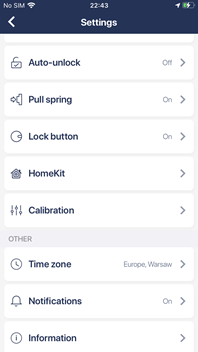 |
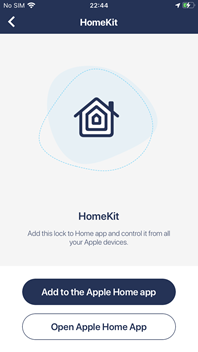 |
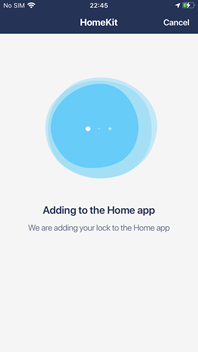 |
Using tedee smart lock in the Home app
What you can see
If your device connects to tedee, the Home app may show the lock in two ways: unlocked (red state and unlocked padlock icon) or locked.
If you are out of your lock’s Bluetooth range and don’t use aApple Home Hub, your tedee shows a “No Response” status (disconnected).
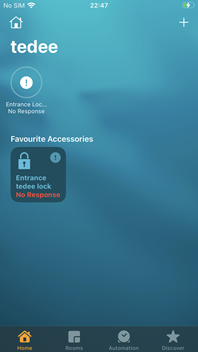 |
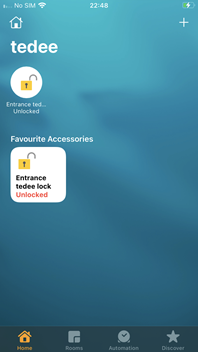 |
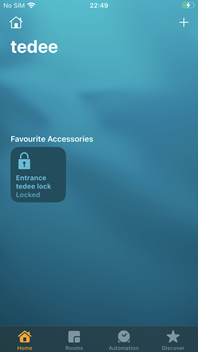 |
How to lock and unlock
To change your lock state, you can tap on it in the Home app. You can also tap, hold, and then move the slider up or down to change the lock state.
You can also ask Siri on enabled devices by saying “Unlock Home” or “Lock Home”, where “Home” is your lock’s name – chosen in the settings.
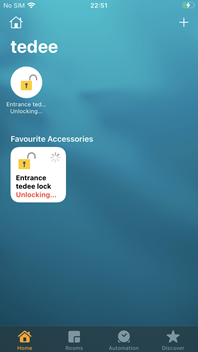 |
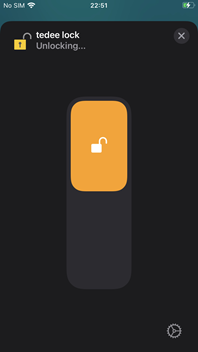 |
How to pull the spring
HomeKit does not support pulling the spring by default, so we recommend turning on the automatic pull-spring in the tedee app. There are also two other ways:
- When the lock is unlocked, ask Siri to unlock it again: the lock will pull the spring.
- In the Home app, open the slider and quickly slide it down and up without releasing it.
Battery status
You can check the lock’s battery status in the Home app by tapping and holding the lock and scrolling down. When the battery is critically low, you will see a new lock status in the Home app.
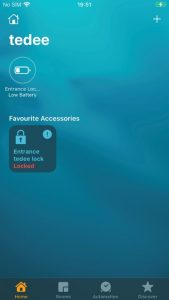 |
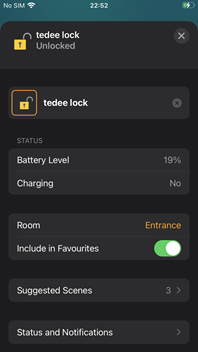 |
Do you need tedee bridge and tedee app?
When you need to use tedee app
After calibrating your lock, you can use only the Home app, but you still need tedee app to:
- Change lock settings like auto-lock, button modes and more
- Check activity logs
- Share the access with guests
- Use auto-unlock
- Update device firmware
- Set entry PIN codes
- Manage other tedee devices
When the bridge helps
In Apple Home, hubs like Apple TV, HomePod, and iPad play the role of the smart bridge. Thanks to them, you can control your door locks remotely, just like using tedee bridge. You may use tedee bridge for extra features, such as:
- Automatic updates of your lock’s firmware (recommended for optimal security)
- Remote management of your lock’s access
- Receiving smart notifications, like when a specific person unlocks the door
- Live activity logs
- Remote lock settings control
- Improving auto-unlock feature
- Faster and more reliable remote locking/unlocking
Common issues
Cannot add the lock to the Home app
You are trying to add the lock to the Home app, but it failed? Make sure you perform the lock factory reset and start the process again, right after that. For security reasons, the lock will not be added to Apple Home later than 10 minutes after turning it on.
Lock state froze after firmware update.
When you useApple Home hubs to control your lock remotely, the firmware update may freeze the lock’s state in the Home app. It will not change with the lock’s use, but you’d still be able to control the lock by asking Siri.
To solve this problem, turn off the Wi-Fi and data connection on your iOS device. Then enter the lock’s Bluetooth range and restart the Home app. Please wait until your device reconnects to the lock and refreshes its status.
Siri “Failed to respond”
If you have aApple Home hub, make sure it is in the Bluetooth range of your lock and has an internet connection. If the situation does not change, move it closer to the lock or router and try again.
If you don’t use aApple Home hub but your iPhone or Apple Watch, you need to be in the lock’s Bluetooth range to perform actions.
The Home app shows “No response.”
It usually happens after adding the lock to the Home app when a user has multipleApple Home controllers (HomeKit hubs / Apple Watch / iOS devices) near the lock. All devices want to connect it simultaneously, and it can take few minutes to stabilize.
In most cases, it is enough to reset the Home app.
If it doesn’t help, follow the manual at https://support.apple.com/en-gb/HT208380.
The Home app shows “Setup needed.”
It shows when the lock is uncalibrated. To solve that, go to the tedee app and recalibrate the lock, then reset the Home app.
















