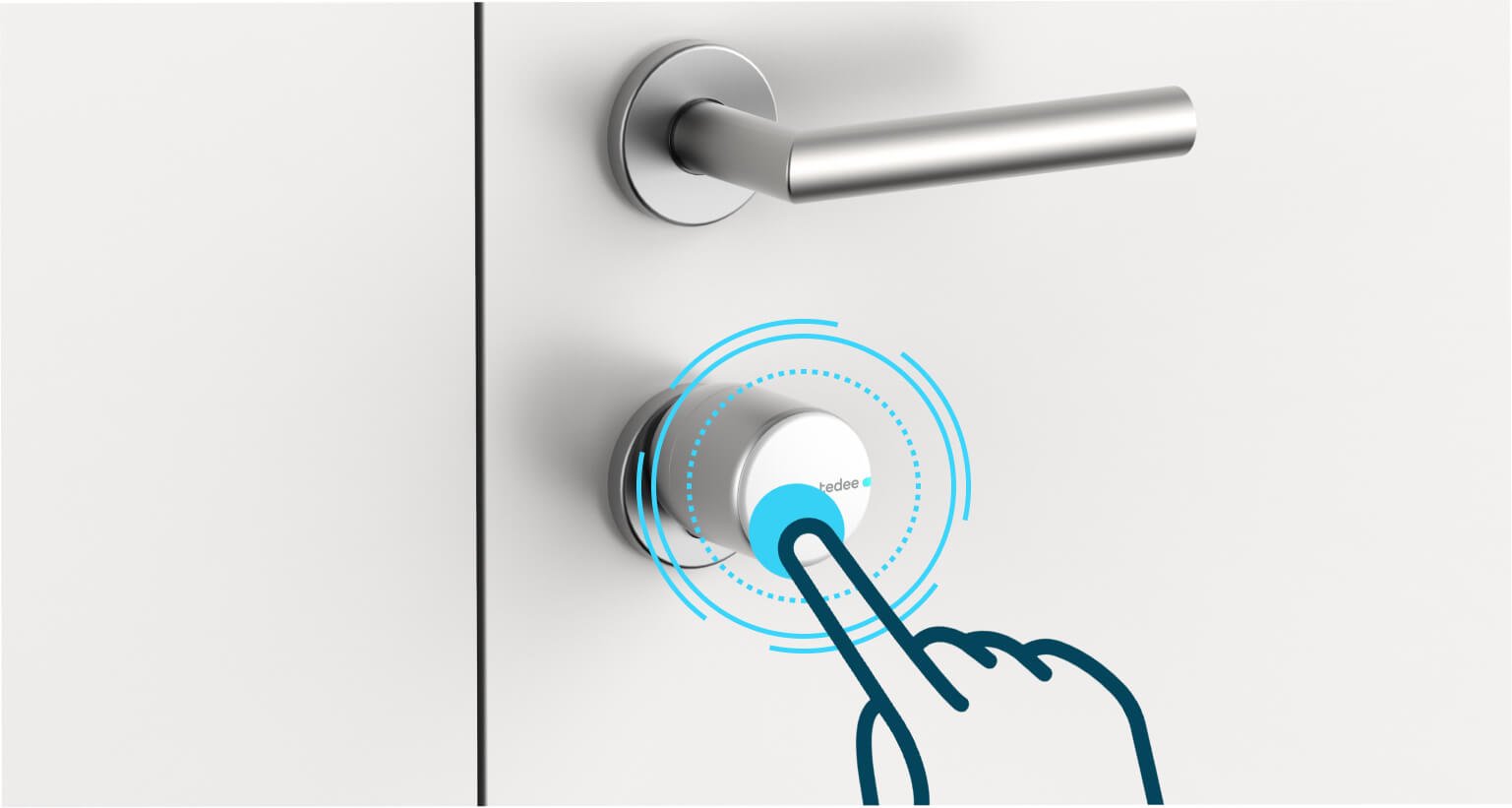
How to use the button of the Tedee smart lock
Even on the inside, using a smart lock can help you lock and unlock the door in multiple ways.
The flat round face of the Tedee smart lock contains an LED status indicator and a concealed button. But what may seem like an ordinary on/off switch offers new ways to control your door lock – making every passage faster and more convenient.
Learn more about how to use your smart lock’s button to get the exact help you wish for.
Be aware that this piece is not a touch sensor but a pressable button. It may require a firm push.
Click to unlock
When leaving, just press the smart lock to unlock the door – no more fuss with keys or rotating thumb turns.
Lock with a button
After you arrive, or when it’s time to lock the door, all this takes is pressing the button to block the door lock with Tedee.
The final positions Tedee takes after locking and unlocking are determined in the calibration process and depend on your hardware.
Learn about smart lock calibration >>
Make Tedee lock after you leave
Going out and want Tedee to lock the door after?
In the unlocked smart lock, press and hold the button for at least one second (but no more than five). The LED begins flashing blue. You leave and close the door. The smart lock locks after the time pre-set in the settings.
If you do not use automatic locking, this solution lets you lock the door in the easiest way when leaving. This way, you do not need to use an app or Tedee keypad to lock the smart lock from the outside.
Choose how the button works
The above features are enabled or configured in the “Lock button” panel of your smart lock’s settings.
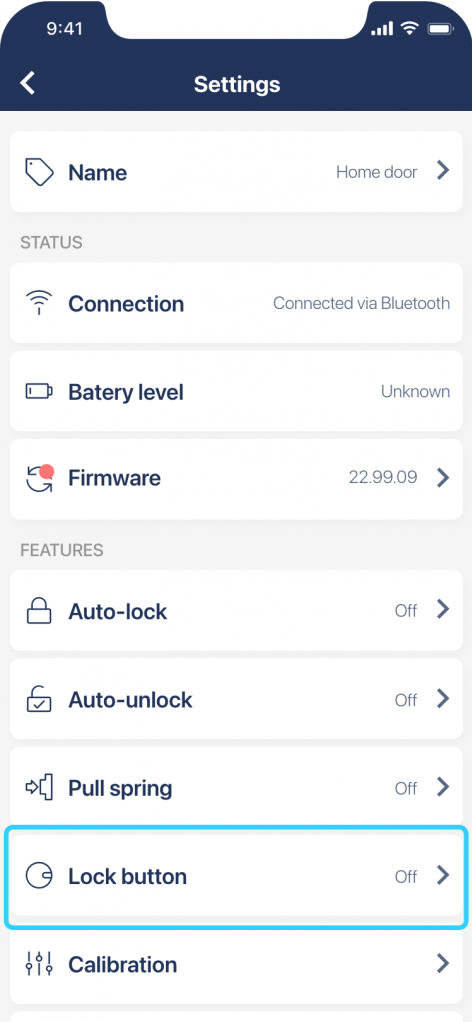 |
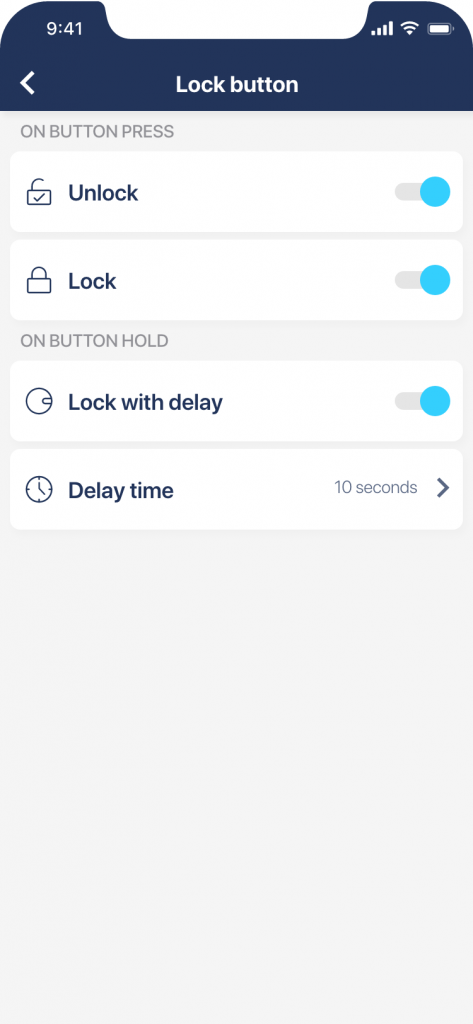 |
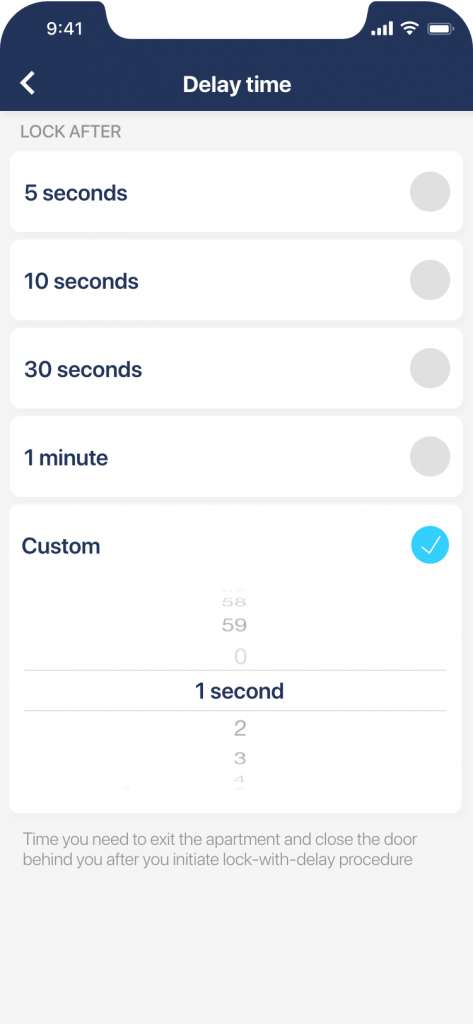 |
Turn the device…
| On | Off |
| Press the button of a disabled smart lock for 2 seconds.
The LED will shine green to confirm the device is on. Then, wait until it flashes in multiple colours to confirm the device is ready for use. |
Press the button of a working smart lock for 5 seconds.
The red LED starts to flash. When the light stops, the device is now off. |
Factory reset the device
|
In some situations, you may be required to reset your smart lock to the factory settings. This would erase its pairing with the app. To factory reset the smart lock, take it off the lock cylinder and place it on a flat surface vertically – button up, like on the illustration to the right. Now press and hold the button until the red LED lights. Release the button. After the LED blinks with three red flashes, the device has been restored to factory settings. |
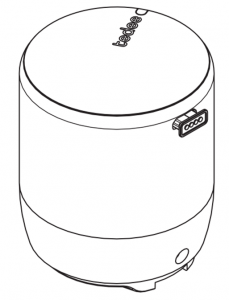 |












