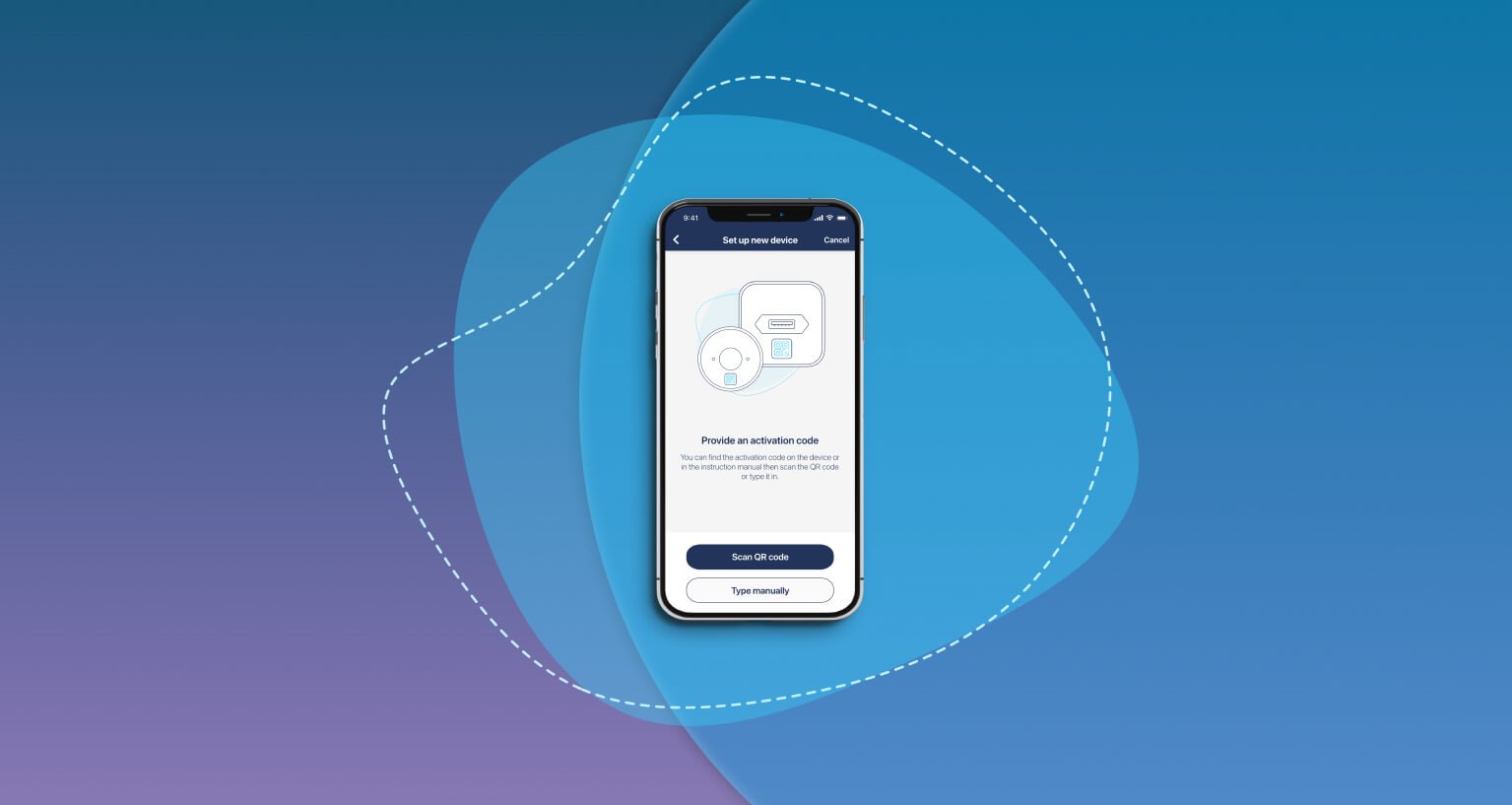
How to pair Tedee devices with an app?
The last step before you start enjoying Tedee devices involves pairing them with the app. This move takes seconds but ensures the device is connected, secure – and only yours.
What does pairing mean?
You can think of it as an activation executed using the Tedee system.
Why do I need it?
One could imagine it would be enough to connect to the device via Bluetooth to set it up.
However, with the Tedee system operating on a cloud-based security mechanism, pairing devices means adding them to your account – not just your smartphone.
The user pairing the device with the app obtains the role of its owner.
Together with advanced authorization procedures, these enable the highest form of security.
Learn more about smart lock security here >>
When do I need to pair my device?
| When you install it for the first time | After factory reset | If you have deleted it from your account and want to use it again |
Before you start
It would be best if you started with a device that is off. The guide will ask you to turn your device on when adding it to the app.
This way, you can pair devices before installing them in their final position.
How to pair your Tedee device with the app
Launch the Tedee app and create or log into your account.
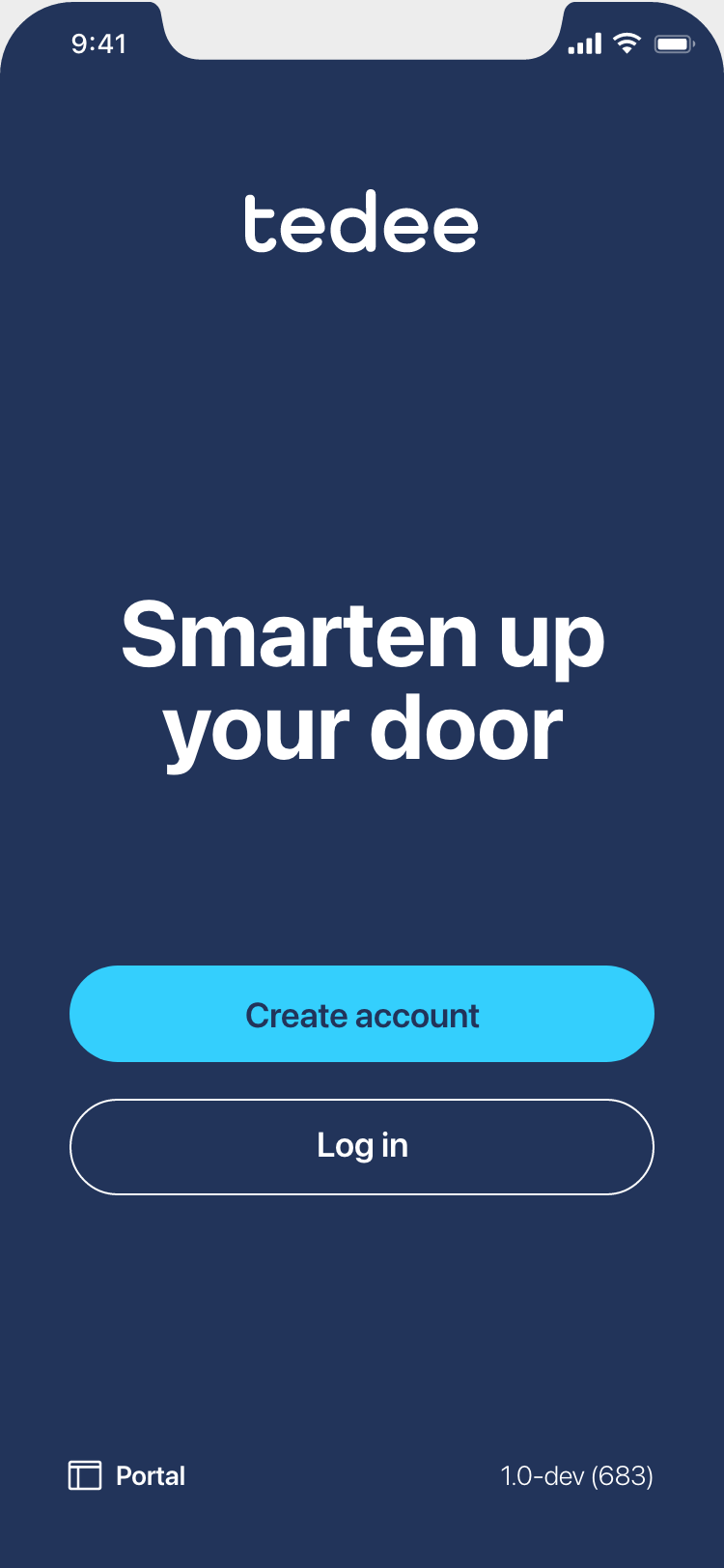 |
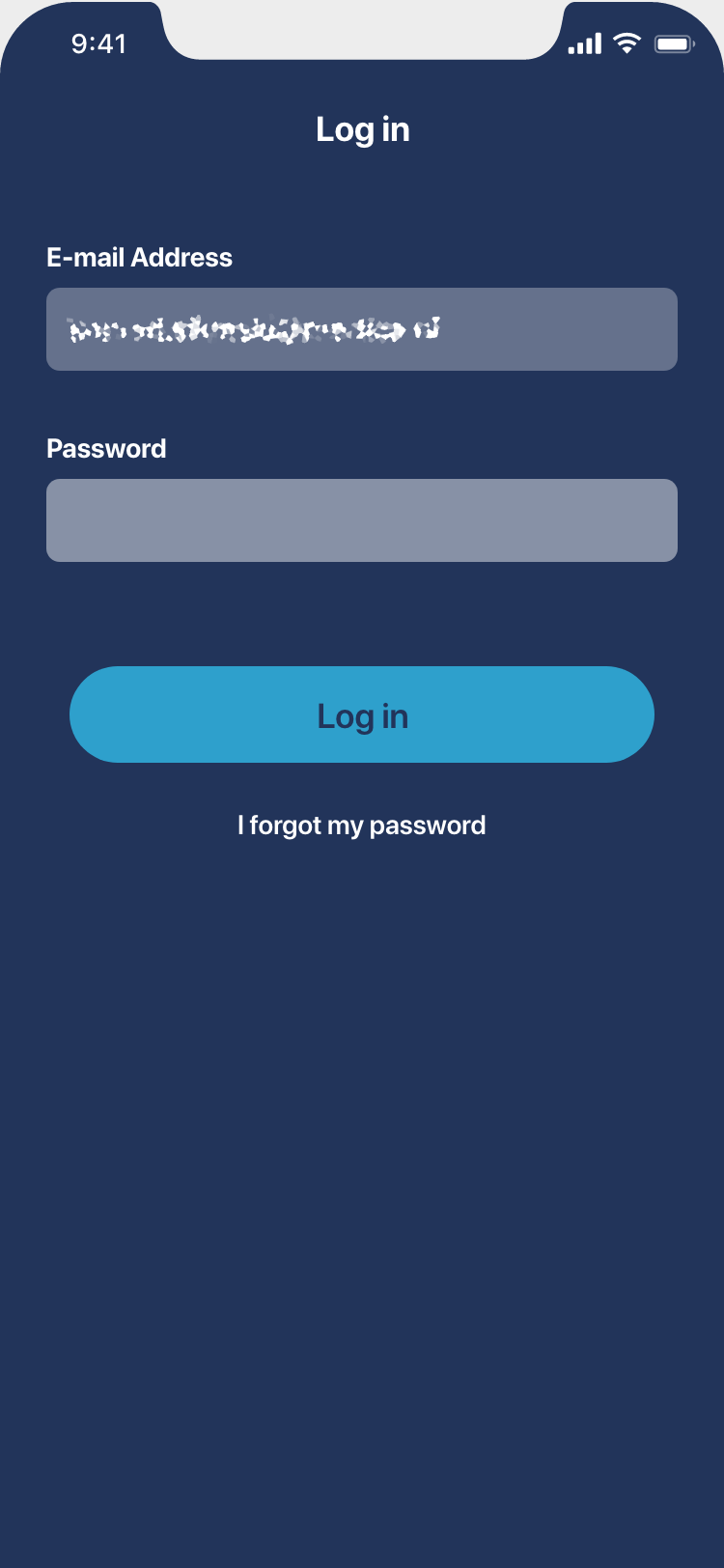 |
Tap Add new devices or click on the menu icon in the top-left corner of the screen and add a new device.
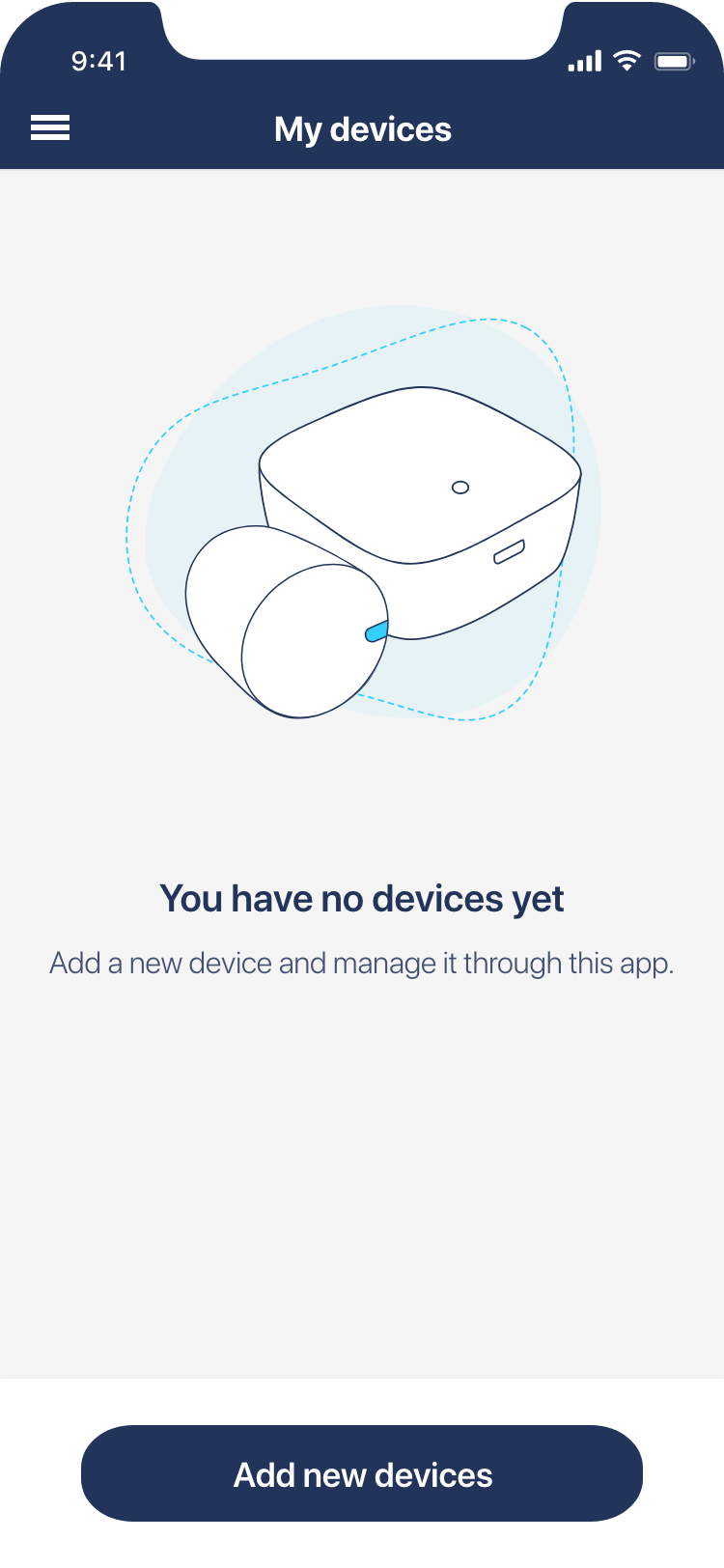 |
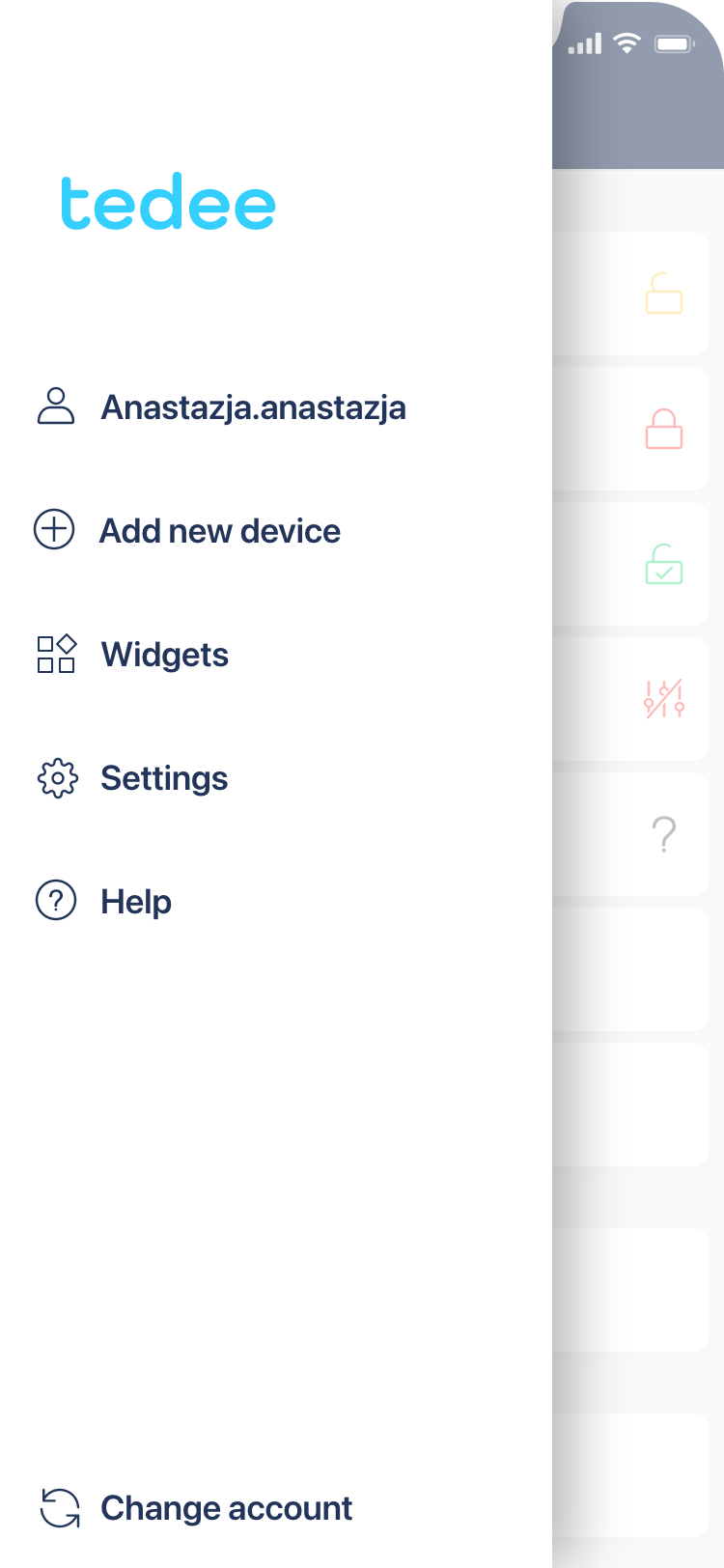 |
Choose the device you wish to add to the Tedee app: Tedee smart lock, smart bridge, or keypad.
Tedee-compatible cylinders and adapters do not require pairing with the app.
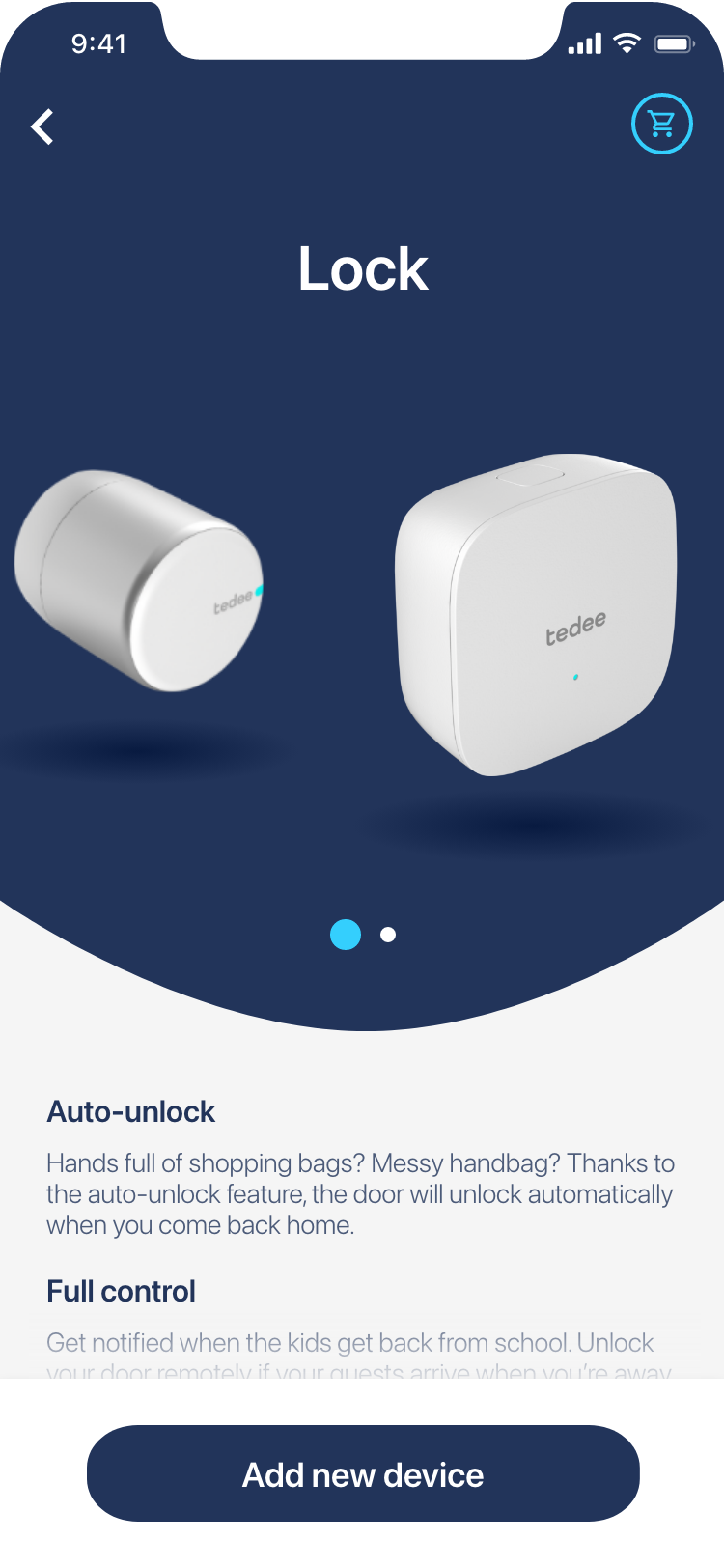 |
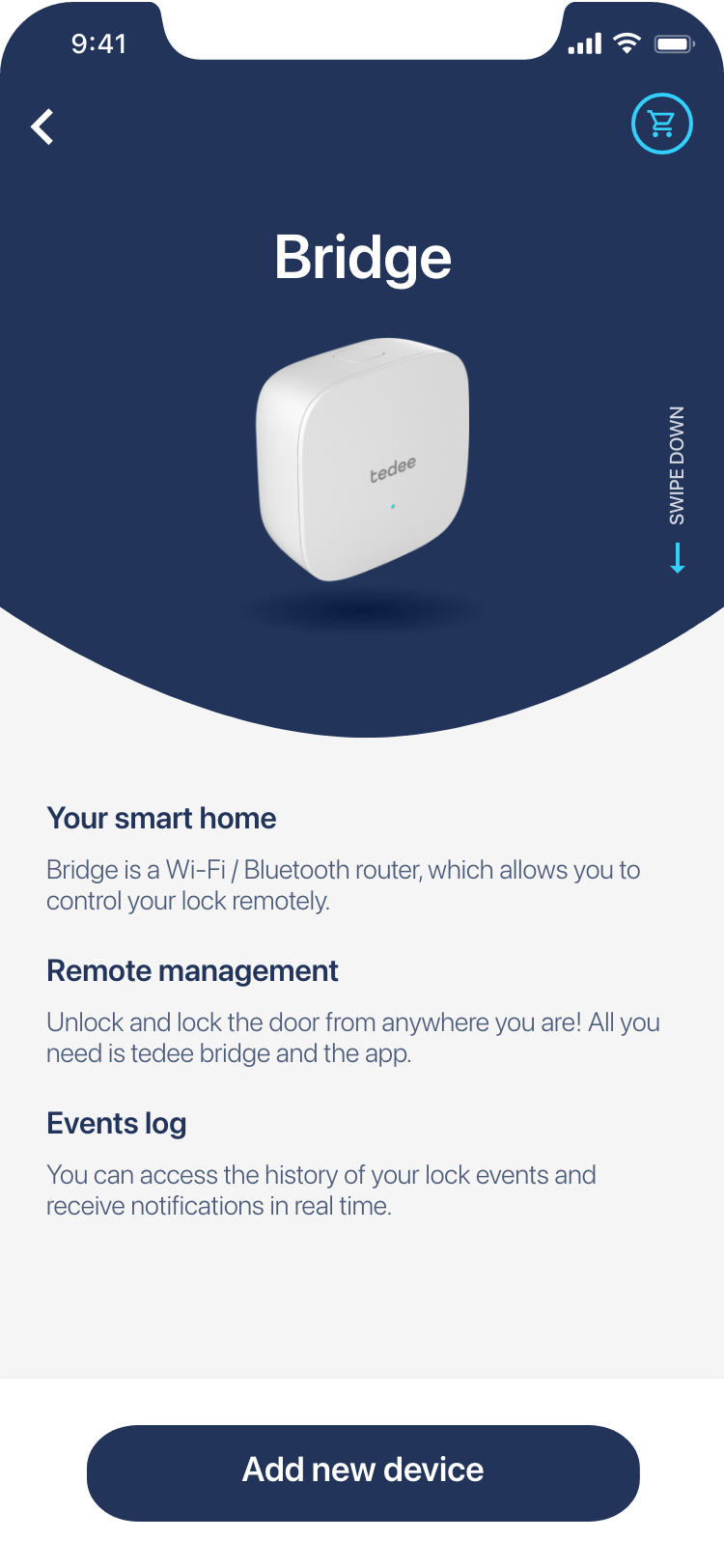 |
You will be asked to prepare your Activation code. You can either scan it with your smartphone camera or input it as a text.
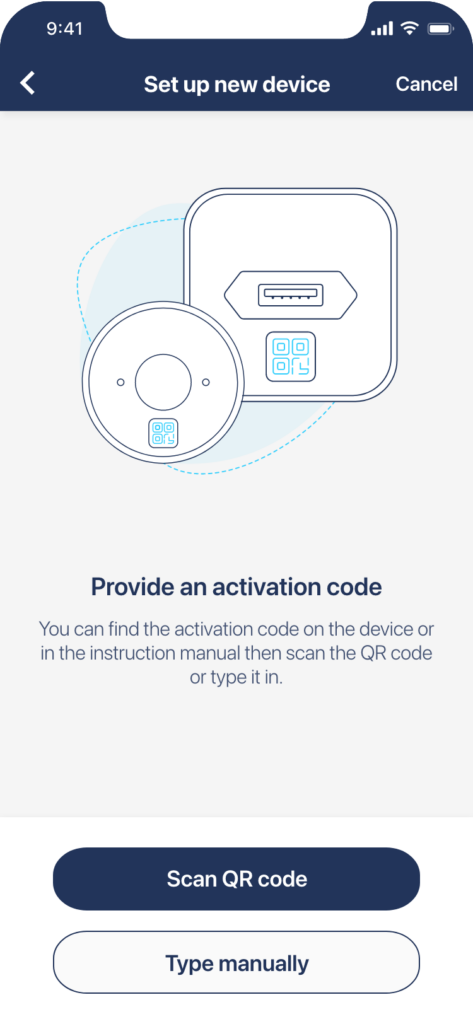
Direct your camera at the code or input the activation code printed on the sticker.
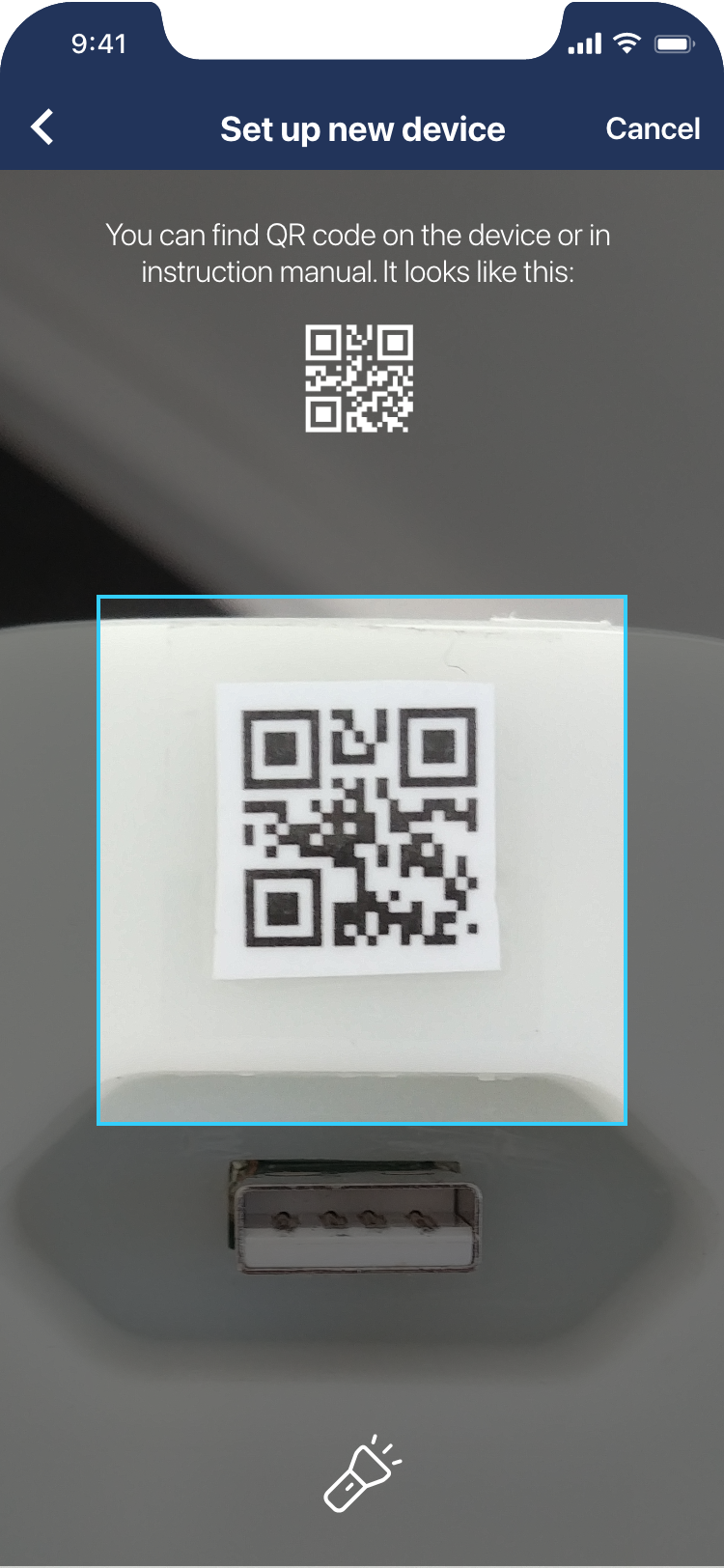 |
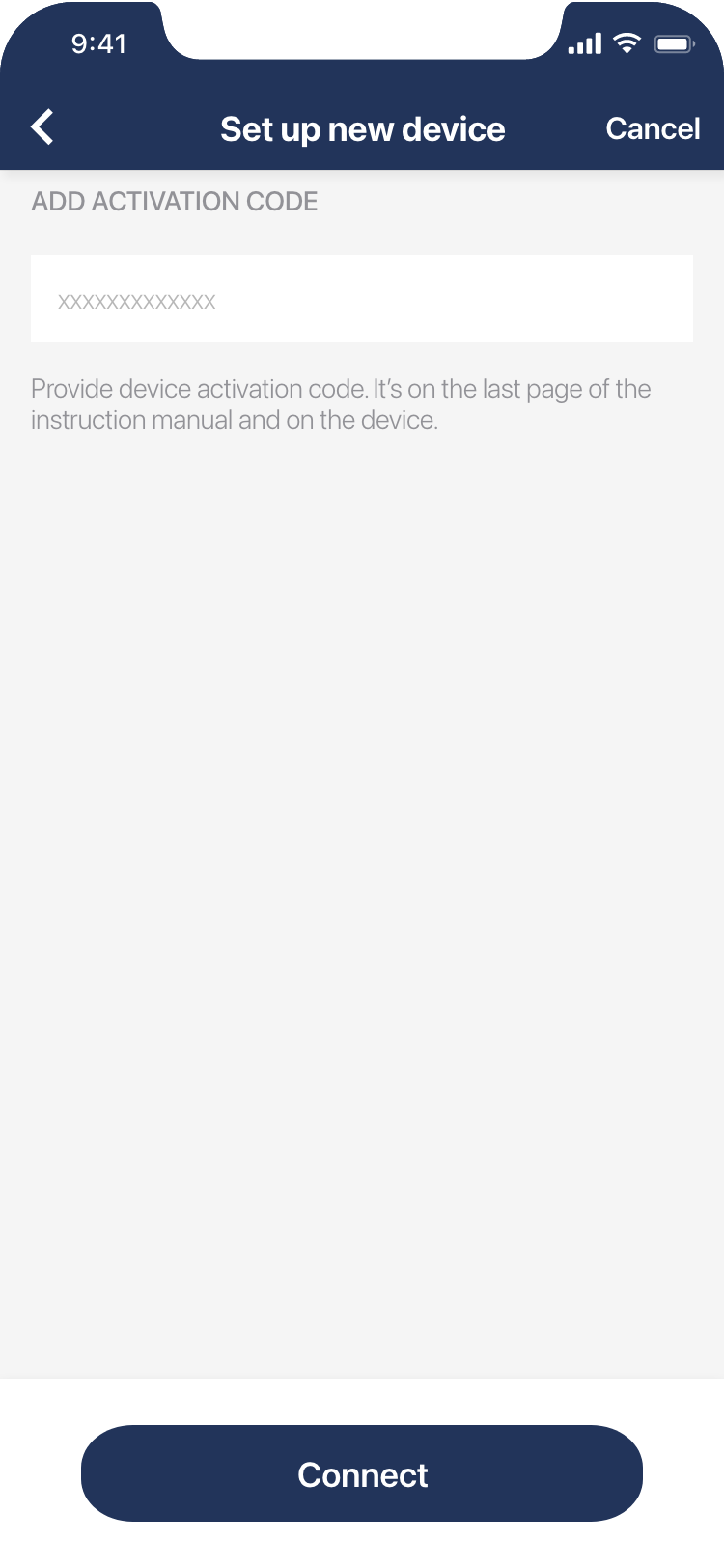 |
The app verifies the code. If successful, your device is paired with your Tedee account, and you can move on to calibration or settings.
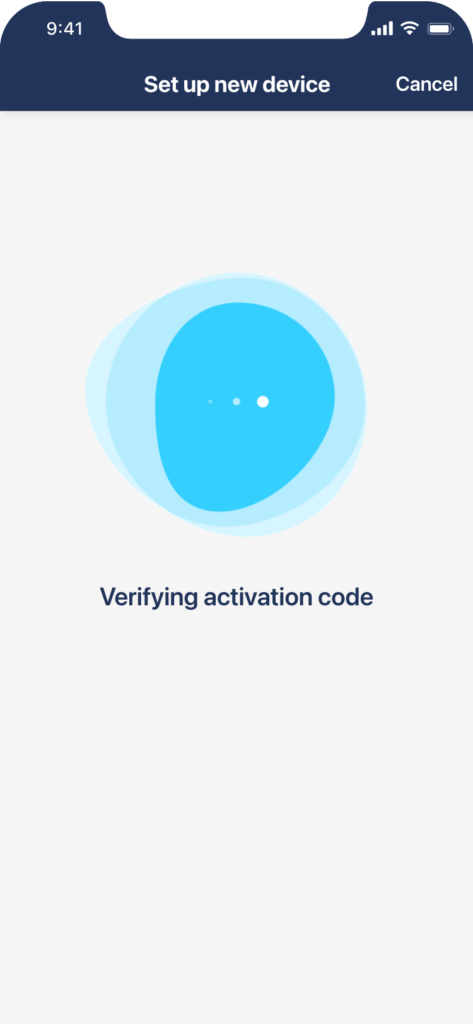
Where to find the Activation code?
The activation code is printed on the last page of the device’s instruction manual, included in the box.
Also, the device’s activation code is printed on itself. Where to look for it?
Tedee smart lock
QR code is laser-engraved on the lock’s back. In case you need it, the text form of the code is placed on top – where the yellow accent is in the picture.

Tedee smart bridge
The code is printed on a sticker and placed on the smart bridge’s back, above the plug.

Tedee keypad
A sticker with the code is placed under the batteries, accessible after opening up the device.

