Google Home
Esta página estará disponível em breve em seu idioma
tedee smart lock and Google Home integration
Tedee lock enables voice integration with Google Assistant. You can interact with your tedee lock using Google Home mobile app or dedicated Google Assistant devices.
tedee smart bridge is required to use Google Assistant with your tedee smart lock.
Features
With tedee action, you can:
- Open your door
- Close your door
- Check the status of your lock
PIN for unlocking the door
For security reasons, to unlock your lock, you have to provide a PIN that you can set during linking action with your account.
Example commands
Once you know the name of your device (e.g. “front door”), you can say the following:
- “Hey Google, lock the front door.”
- “Hey Google, unlock the front door.”
- “Hey Google, is the front door locked?”
How to setup tedee action in the Google Home app
To set up tedee integration, download and install the Google Home app. You can download it here for:
Now you can integrate your tedee lock with Google Assistant:
- Open Google Home app.
- Link your tedee account with Google:
- Click “+” sign.
- Click “Set up device.”
- Click “Have something already set up?” in the section “Works with Google.”
- Search for tedee and click on it.
- Log in with your tedee account.
- Accept permission to allow Google to access your tedee locks.
- Set up your PIN. It has to be from 4 to 10 digits.
- After successful setup of your devices in the Google Home app, you will be able to operate your locks using Google Home.
After you assign a lock to your home, we recommend changing its name in the Google Home app for something simple that you can easily pronounce to the voice assistant. Please avoid using numbers and single letters.
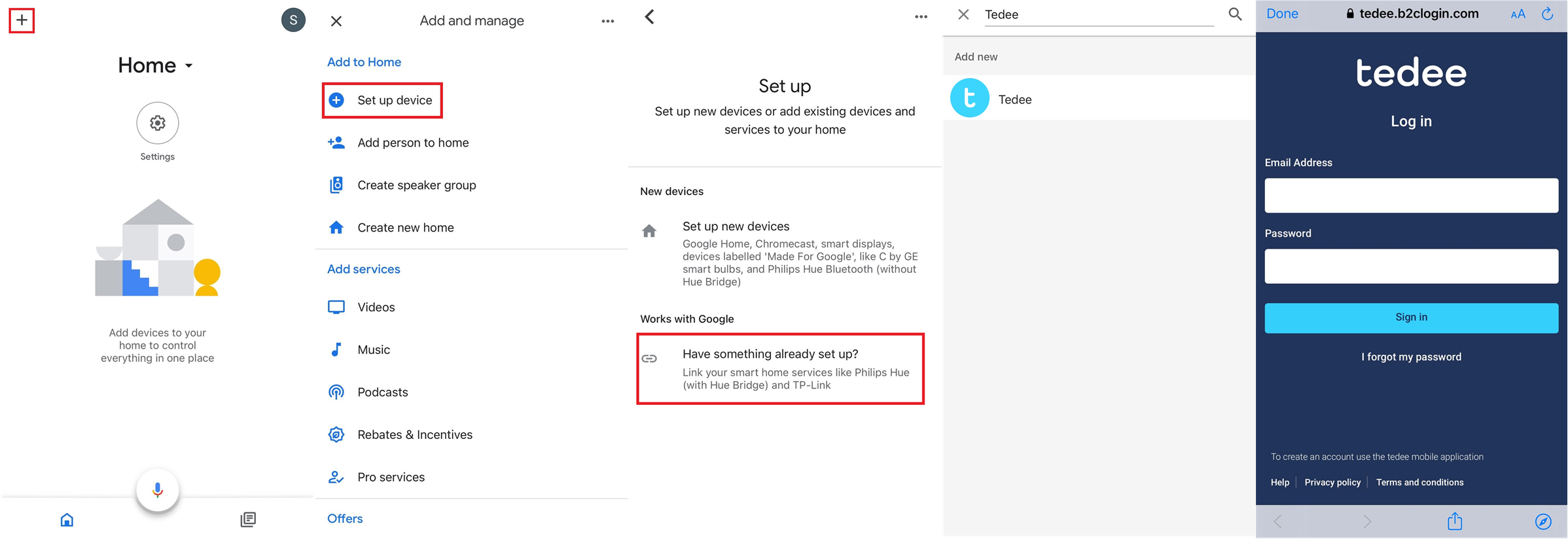
Your lock in Google Home
You can check the status of your lock directly in the Google Home app. Below there are presented two statuses: unlocked and locked.
|
Unlocked 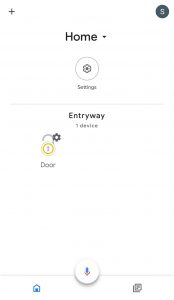 |
Locked
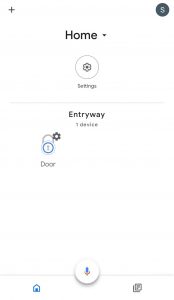 |
Q&A
How to change PIN?
To change your PIN, you need to unlink your tedee account in the Google Home app and link it again.

How to change the name of your lock?
- Click on your lock.
- Click on your lock name.
- Change name.
- Click the “Save” button.
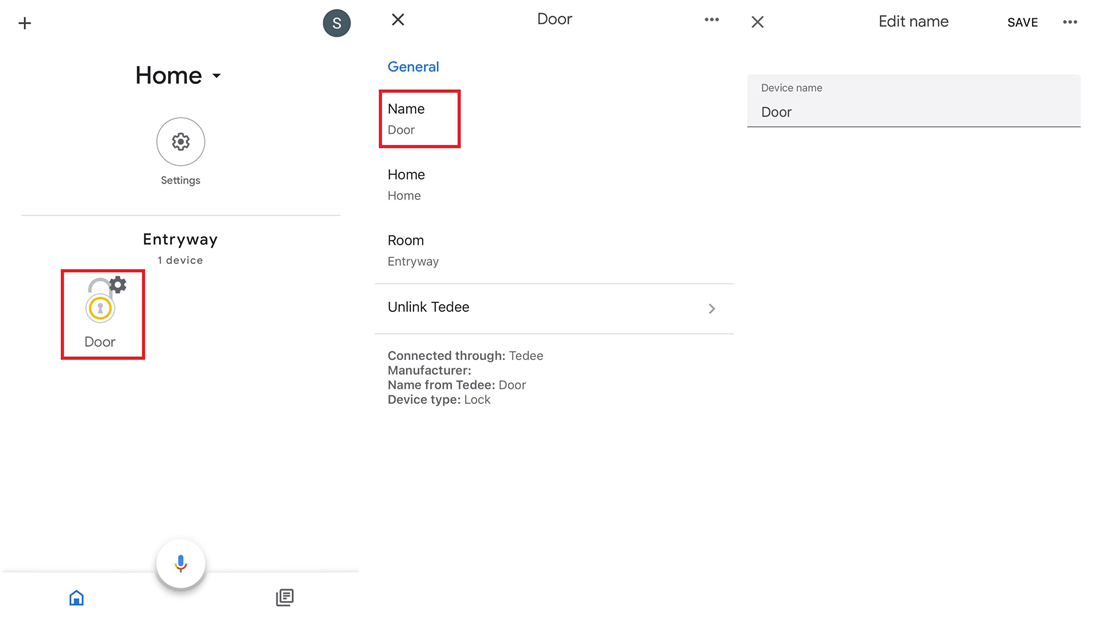
Changing the name of your lock in the Google Home app doesn’t affect the name in tedee mobile app.
How to pull spring using voice commands?
If you have enabled and calibrated pull-spring in tedee mobile app, you can perform it on your lock using Google Assistant by activating the unlock command again – on an unlocked lock.
Commands stop working
Try to perform these steps:
- Check the connection status of your lock and bridge.
- Make sure that name of your lock is simple, and Google Assistant can understand this name.
- Unlink and link tedee app again.
If commands still don’t work, don’t hesitate to get in touch with us at [email protected]











