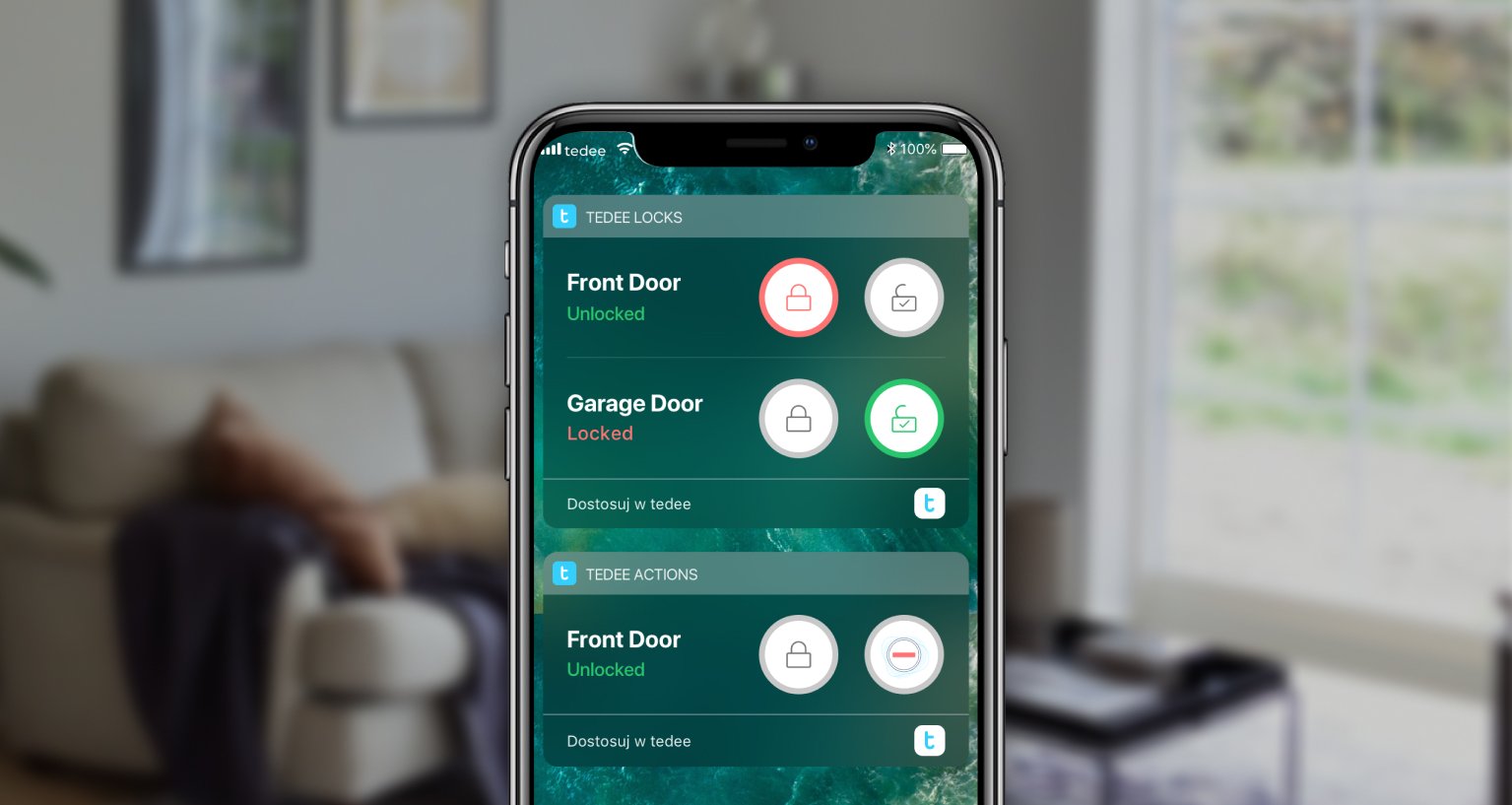
iOS用Tedeeウィジェットの使い方は?
iOS用のモバイルウィジェットで、1台または複数のTedeeスマートロックを自由に操作できます。Tedeeアプリでの有効化方法と、iPhoneの「今日の表示」画面への追加方法をご紹介します。
Tedeeのウィジェットは、iOSの「今日の表示」画面で利用可能です。ホーム画面を左にスワイプすると表示されるウィジェット一覧から、Tedeeの操作パネルにアクセスできます。
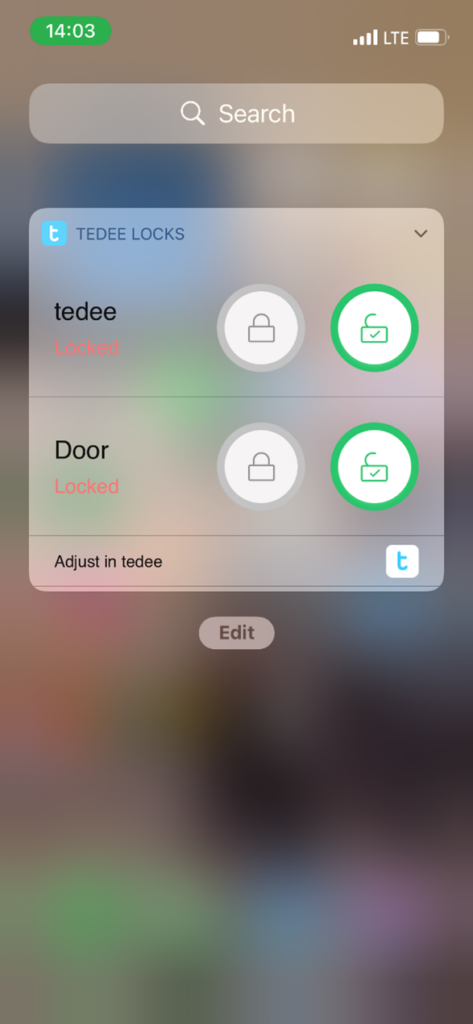
iOSの「ウィジェット」画面は、スマートフォンのロックを解除しなくても表示できる場合があります。そのため、対応するウィジェットを使えば、スマホのロックを解除せずにスマートロックを操作できる可能性があります。
この機能を有効にするには、iOSの「設定」→「Face IDとパスコード」→「ロック中にアクセスを許可」から「”今日の表示”と検索」をオンにしてください。
ただし、「今日の表示」画面をロック解除なしで表示できるようにすると、スマートロックのセキュリティが低下する可能性がある点にご注意ください。
iOSのモバイルウィジェットを有効にするには
iOSのモバイルウィジェットを有効にするには、以下の2ステップが必要です。
1. Tedeeアプリ内でウィジェットを有効にする
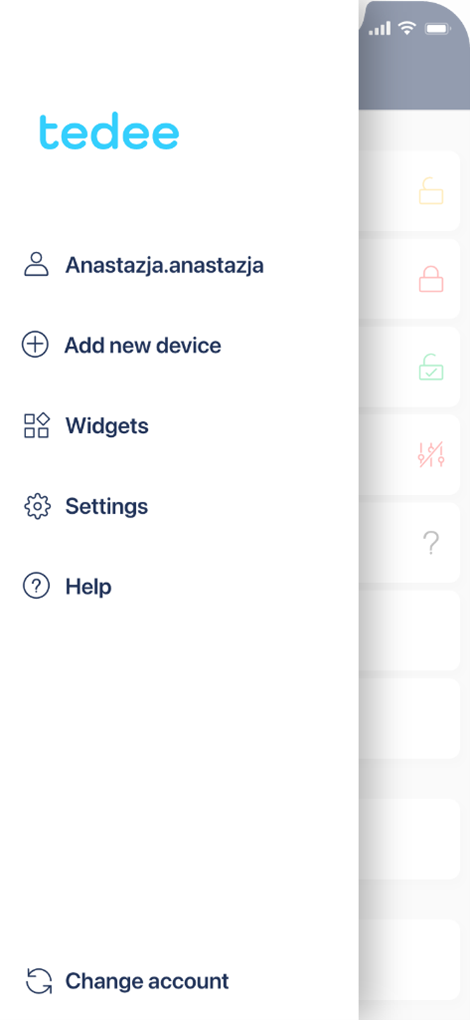 |
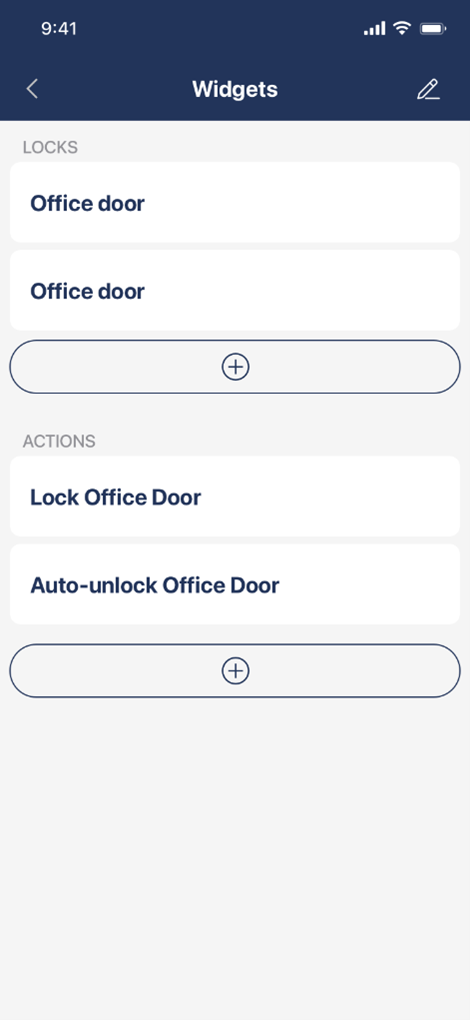 |
Choose Widgets from the sidebar menu in the Tedee app.
Here you have two sections dedicated to Locks- and Actions-type widgets.
You need to enable, set up and pair a chosen widget with a particular smart lock.
Locks widget
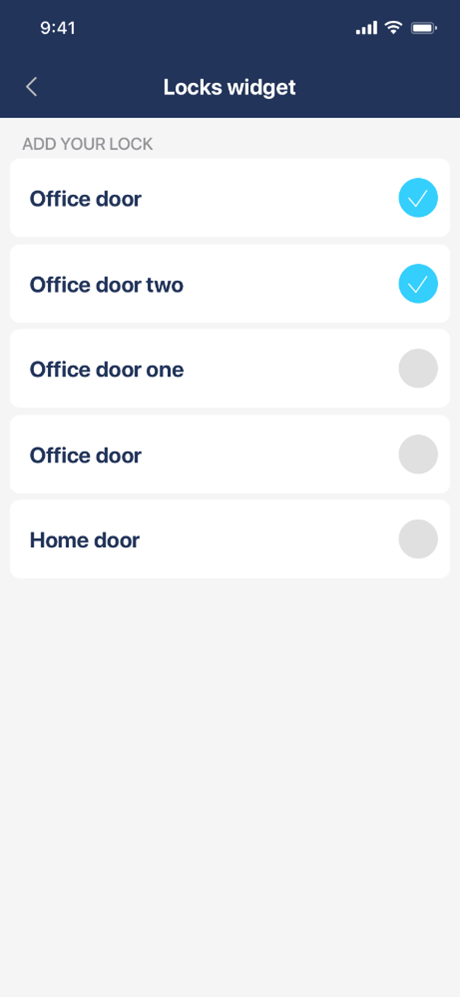
As Locks widgets give you full control over a chosen lock, you simply choose which smart locks you wish to use within this menu.
You may choose numerous smart locks. However, remember that if they do not all fit on one smartphone screen, you would need to slide the widget up and down.
Actions widget
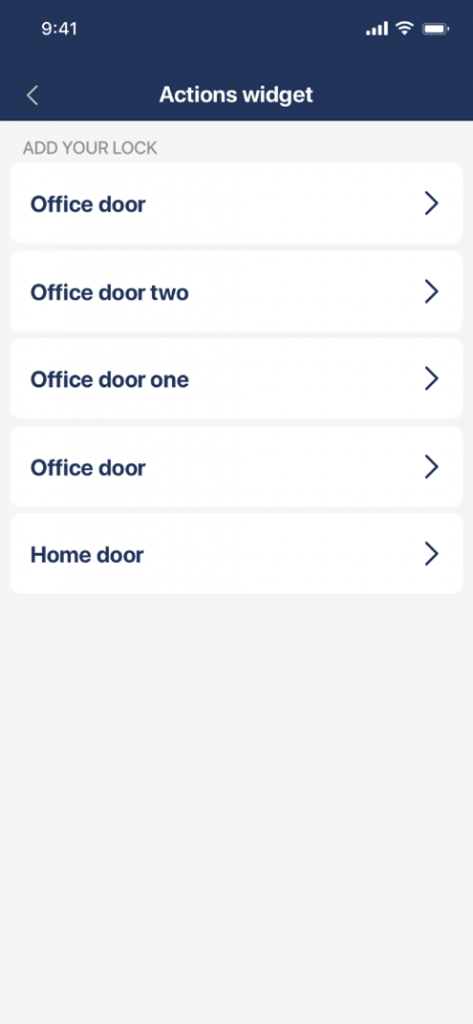 |
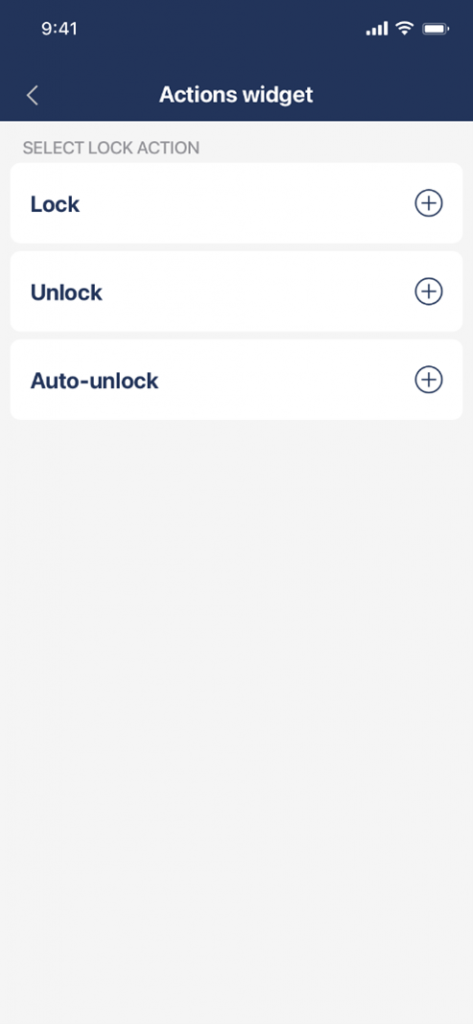 |
When adding any Actions widget, you must choose a smart lock first, then assign a particular action: lock, unlock or launch auto-unlocking.
2. Add widgets to Today Screen
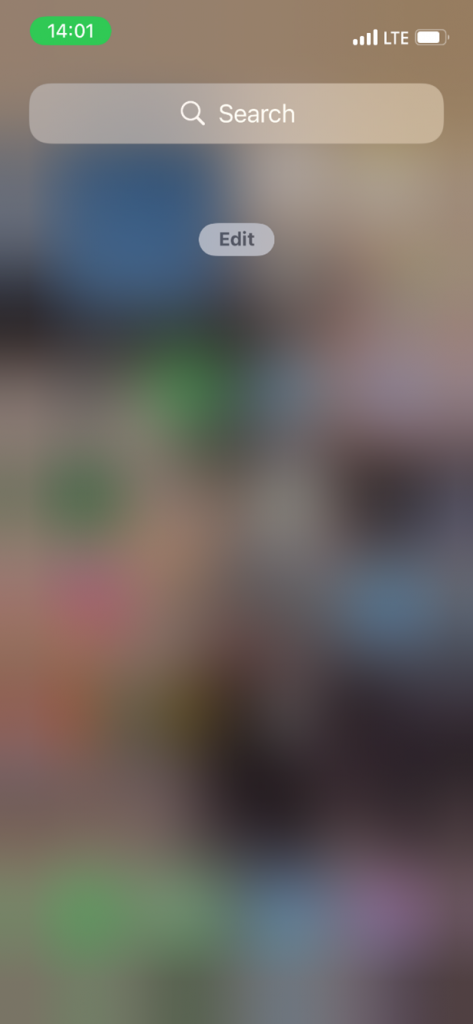 |
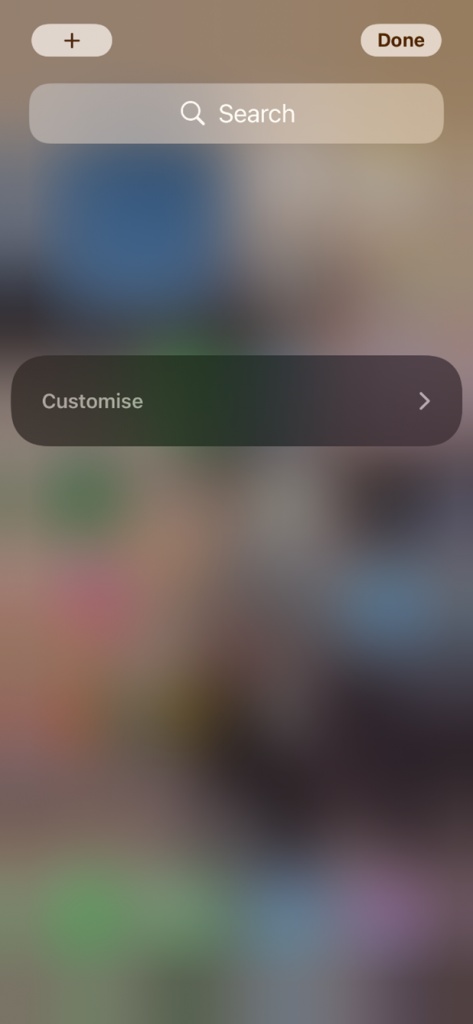 |
Swipe left from the iOS Home screen to see the Today Screen.
Tap anywhere and hold to enable editing mode, then tap Customise on a darker panel.
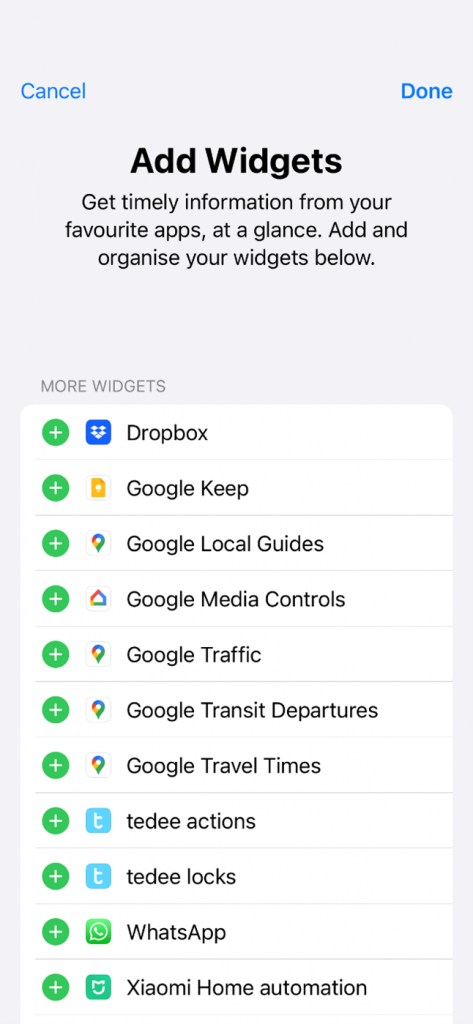 |
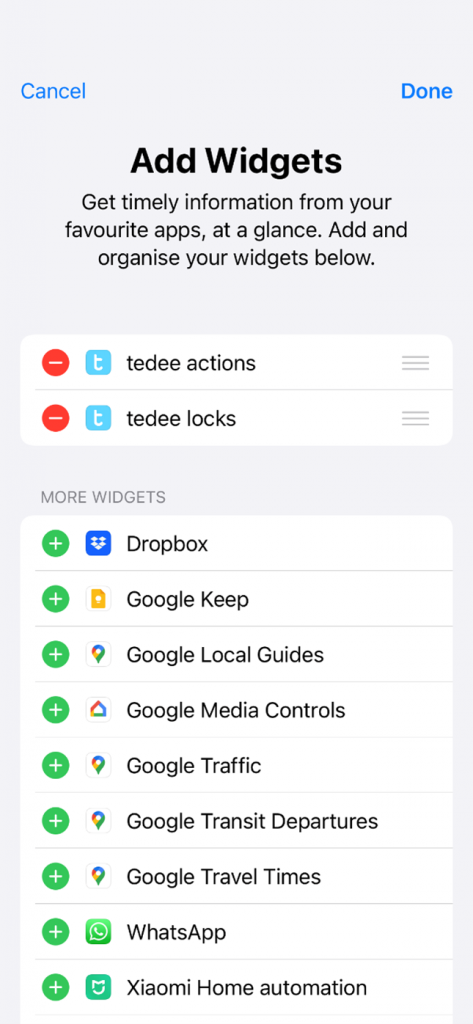 |
Choose tedee widgets for actions, locks, or both from the list of available apps. You can set them in order.
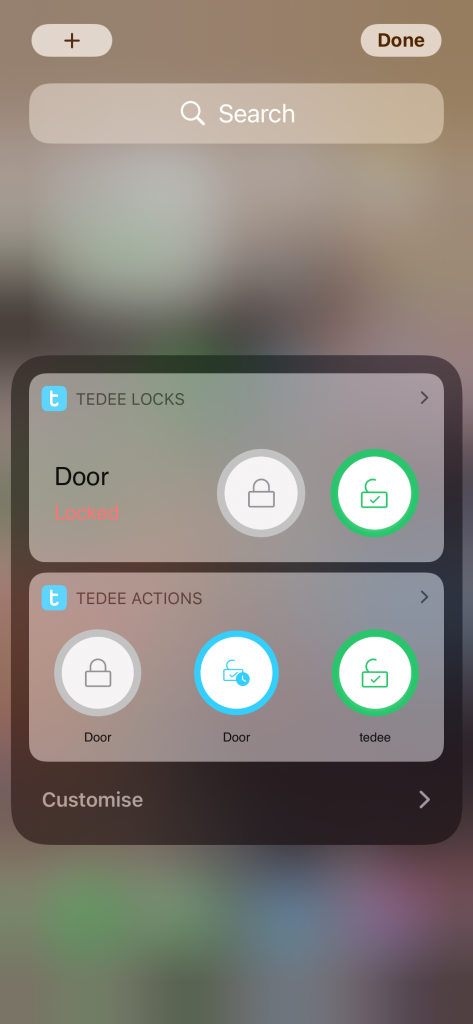 |
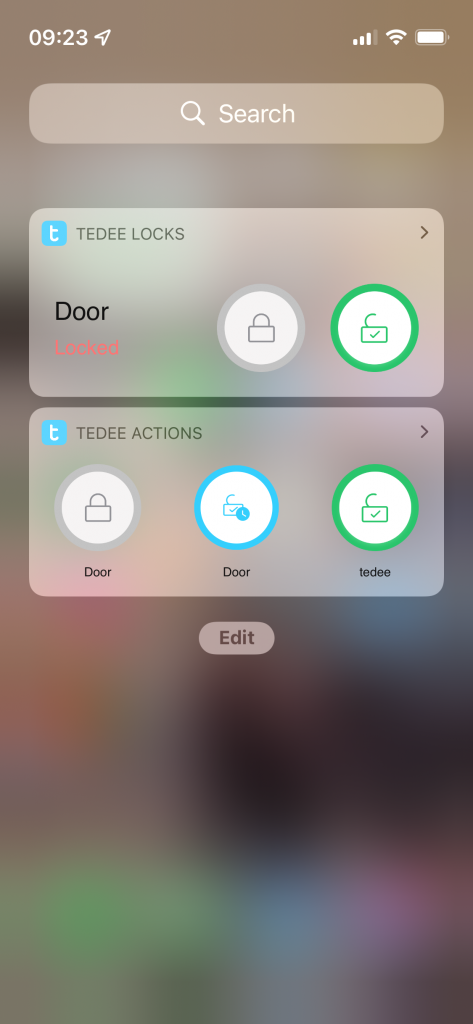 |
Tap “Done” in the top right corner. Your widgets are now available on Today Screen.
Locks widgets are displayed one below another. If using numerous locks, you may need to press the arrow to display more lock controls. You may change their order back in the Tedee app.
All Actions widgets are displayed next to each other in the Tedee actions section. You may change the button order in the Tedee app.







