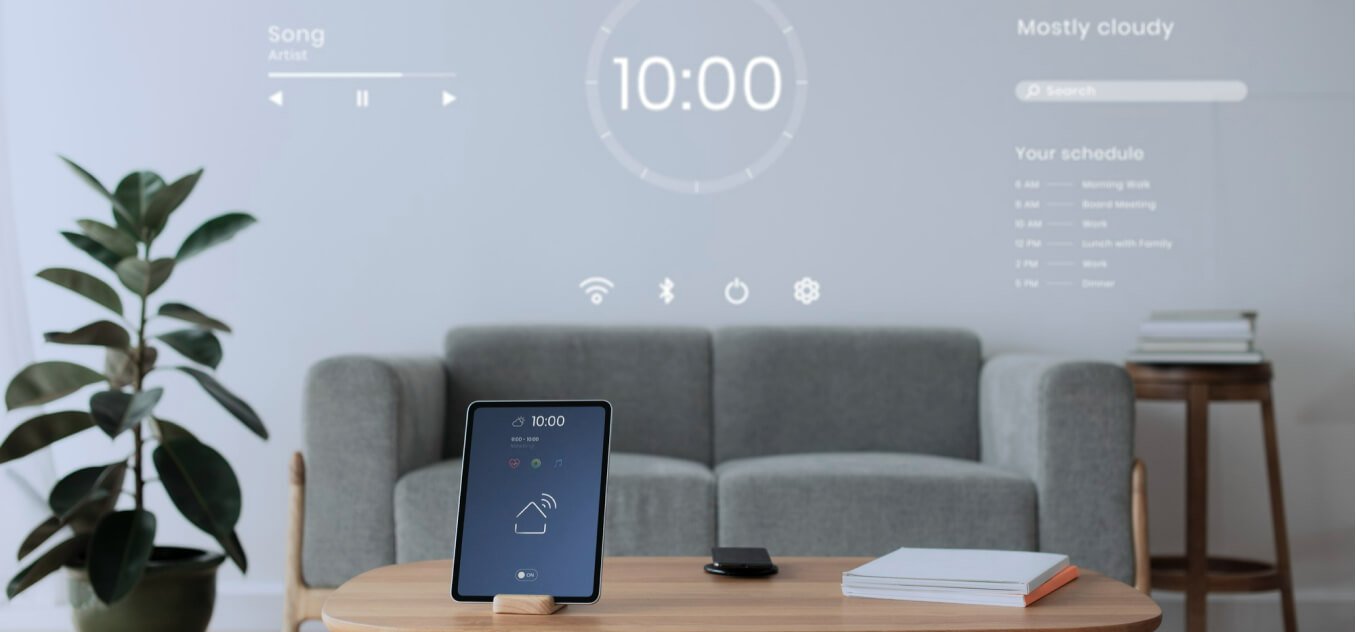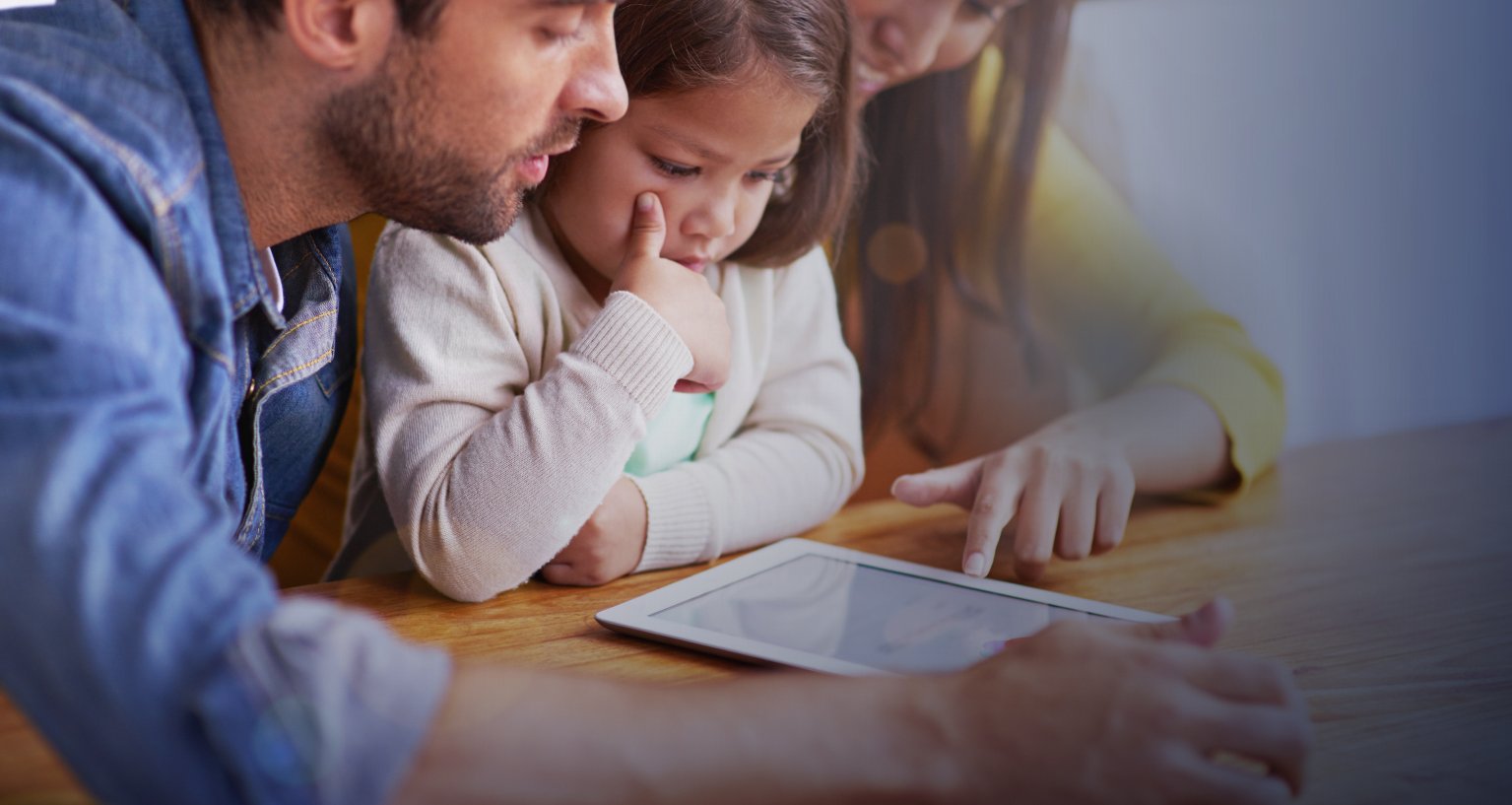
How does automation work in Apple HomeKit?
Smart home systems are all about automatic features that let you worry less about everyday duties and control of devices. If you consider starting your integration with the Apple HomeKit system, learn more about available automation modes.
Read more about Apple HomeKit >>
What do you need for automation?
Before you start, make sure that you have ready:
- An Apple device with the Home app.
- Smart home devices compatible with Apple HomeKit added to your Home app
- Apple HomePod, Apple TV device or an iPad staying at home
As long as automatic scenes are available (though limited) without a HomeKit hub, more advanced automation requires a HomePod, Apple TV or an iPad at your place.
Two types of HomeKit automation
Integrating all your smart home devices with Apple iPhone, smartwatch, or iPad gives you not just a central control system.
When connected inside one platform, the Home app-enabled automatic control of your smart wares, which is what the smart home is about.
Apple HomeKit offers two types of smart control.
Scenes |
Automation |
| Control groups of devices after you trigger them manually. | Controls devices independently, according to preset rules and triggers. |
What types of smart home automation are there? >>
Scenes
These groups of events would be launched after a set command. It is a solution for situations where you can recall doing a sequence of things, switching multiple devices or having a repetitive routine.
When leaving your flat, you may turn off the TV and the lights, disable heating, launch the robot vacuum, and unlock the door.
With a scene composed in your Home app, you could launch the “Going out” scene, so all of these procedures are done automatically.
You can create many scenes using multiple smart home devices and name them in any way that will become your launching command.
Scenes are triggered in multiple ways:
- in the Home app on all your Apple devices: iPhone, iPad, Apple Watch, Apple TV or Mac
- by asking Siri on enabled devices
- on iOS Control Centre: with a general Home widget or buttons dedicated to particular scenes.
Automation
This is the more advanced form of smart home features. It allows to preset some operations to be triggered by a specific event.
Action |
Location |
Time |
| One device is triggered by another device. | Devices work according to the presence or movement of users | Devices operate according to the preset schedule. |
Accessory’s action may involve interactions between items, including manual operation. For example, the lights dim after you turn the TV on.
There are also many types of sensors on the market that can act as automation triggers. Water sensors may turn the water on if your washing machine breaks. Window sensors may integrate with your central heating system and air conditioning.
Users’ locations – precisely their devices’ locations – are tracked around the home to control smart devices accordingly.
The lights may turn on when a person enters the garage, or a scent diffuser may start working when you enter the bedroom.
Location automation involves actions carried out according to the overall presence of residents. Some actions can be started when there’s nobody there, when the last person leaves home, or, e.g. only kids have arrived.
This type of automation requires the residents to agree to share their location.
Time trigger is the simplest automation of devices working on a schedule. You may preset their timetable across dates, hours or days of the week.
Imagine the robot vacuum cleaning the house twice a week, and the plants are watered once a week in the spring and every other day in the summer months. The smart lock on the front door can be locked every day at 7pm, and central heating may start at 4 am to warm the house before everyone wakes up.