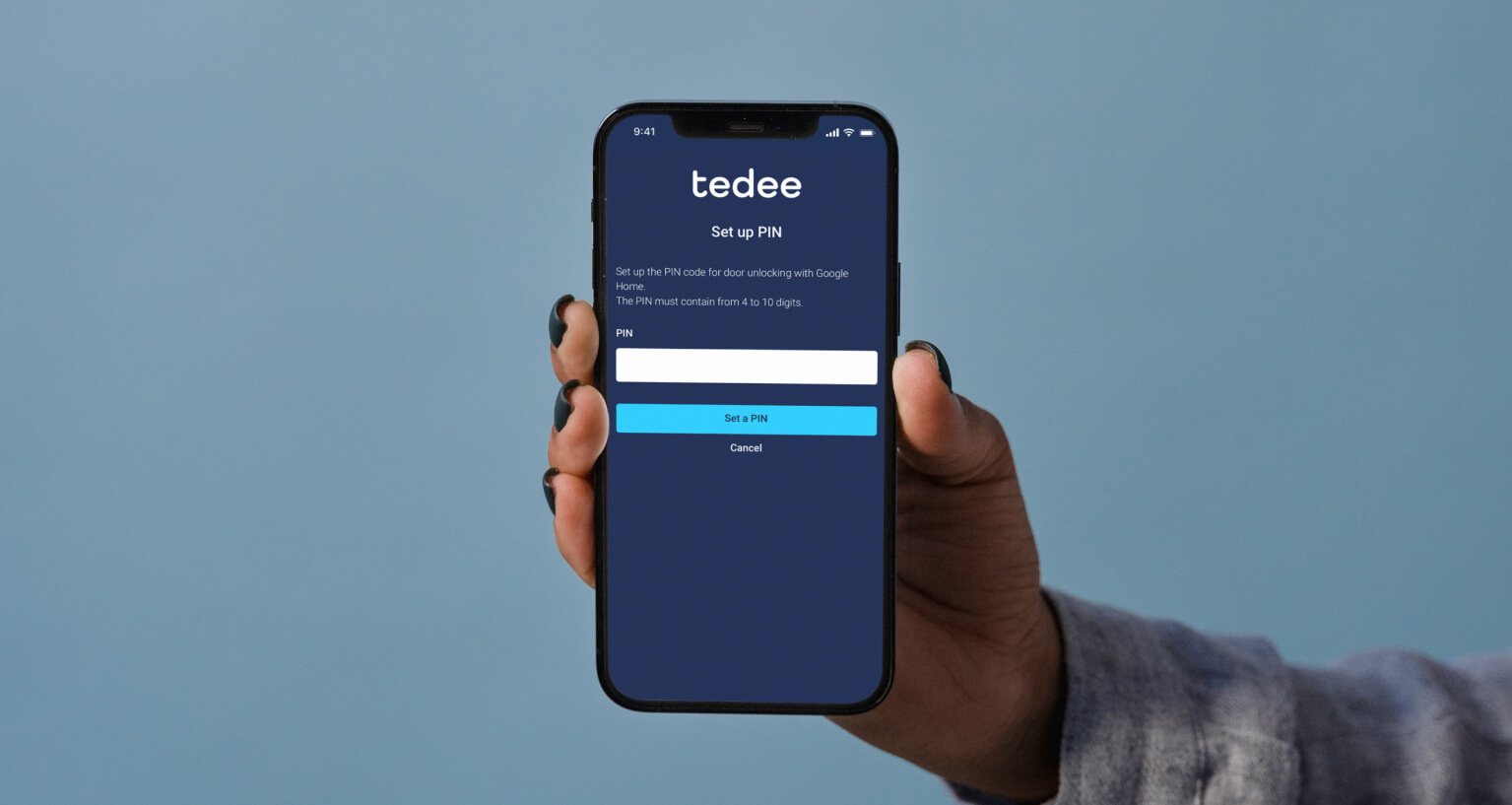
Why does a smart lock need a PIN in Google Home?
Because between “Hey Google” and the door unlocking, the Google Home system requires four-to-ten digits.
Imagine someone calling your landline phone number. You’re not home, and the answering machine is on. As nobody’s picking up, the phone goes into a speaker mode, and the caller, as if recording a message, casts the spell:
“Hey Google, unlock the door,”
and your Google Nest mini lays alongside the phone on the entryway console…
Such a situation may seem exaggerated, but you can understand that five words may not be the safest way to protect your door.
This vulnerability is why your smart lock in Google Home requires an additional PIN to unlock with a Google Assistant voice command.
The PIN is not required to unlock the door through Google Home or Tedee apps.
How does a smart lock PIN work with Hey Google?
To unlock the door with a voice command, you may ask:
“Hey Google, unlock the front door.”
In this case, “front door” is the name of a device set up in its settings in Google Home. You can change it to any other name. Remember, you will use this name whenever referring to your smart lock.
In response to your command, Google Assistant asks you to provide the PIN. You spell it out digit by digit. Afterwards, the system verifies your PIN and unlocks the lock.
The PIN is not required to unlock the door through Google Home and Tedee apps.
Be aware that the voice control of the Tedee smart lock via Google Assistant may not be available in all Google Assistant languages.
How to set up my PIN?
While adding your smart lock to the Tedee account, choosing the PIN occurs.
How to integrate Tedee with Google Home >>
After logging in to the Tedee account, the app asks to choose from four to ten digits. You will use this combination when unlocking the smart lock with Hey Google.
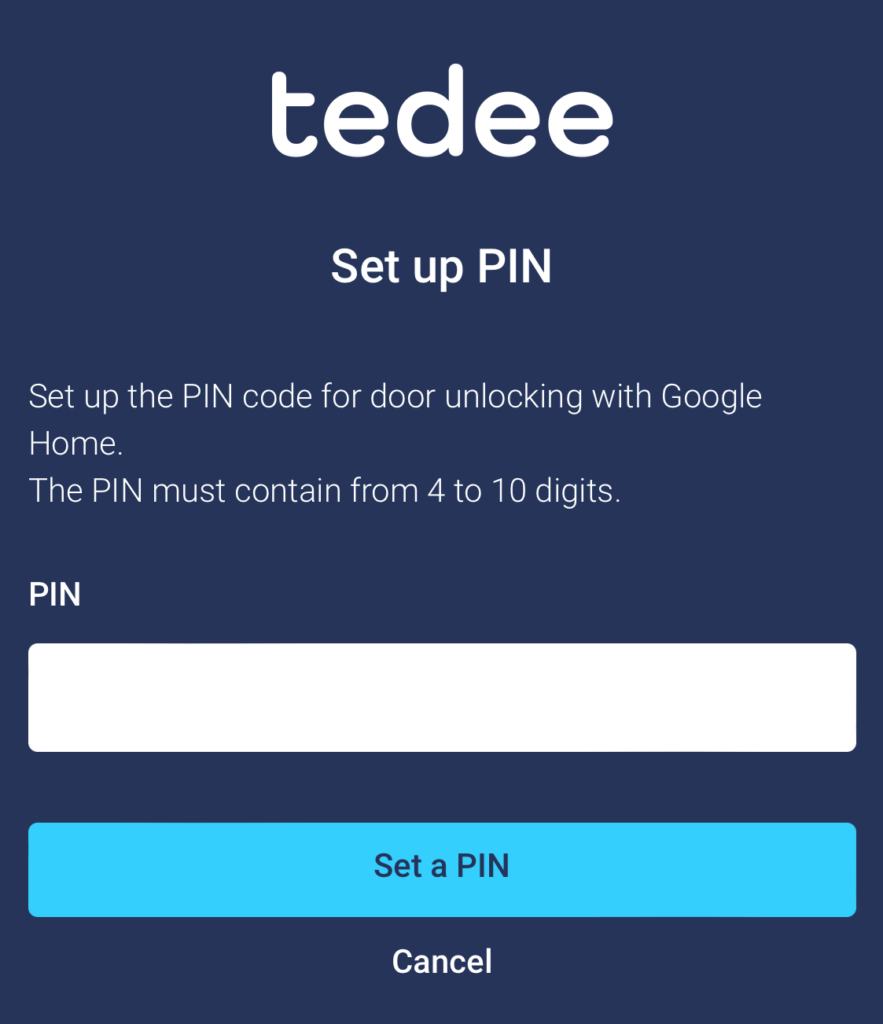
How to change my PIN?
You need to unlink your Google Home and Tedee accounts. Then integrate them back together, and the app will ask to choose a new PIN during the process.
To unlink your accounts, go into your smart lock’s settings, choose Unlink Tedee and confirm.
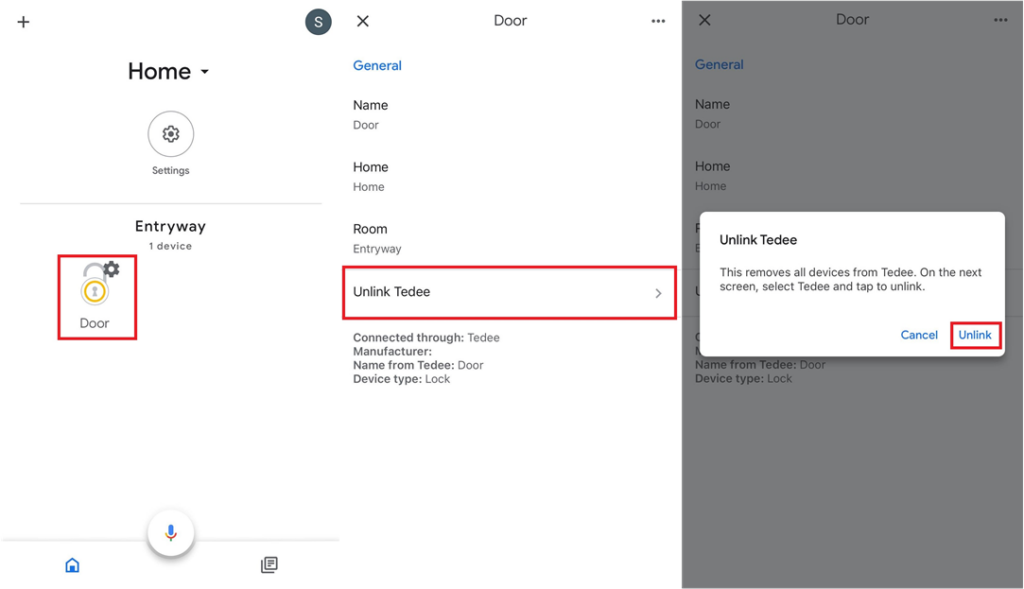
Afterwards, follow the initial steps of adding a new device.
Unlinking Tedee from Google Home does not remove your settings and accounts in the Tedee app. However, unlinking will erase your integrations and settings inside the Google Home app.












