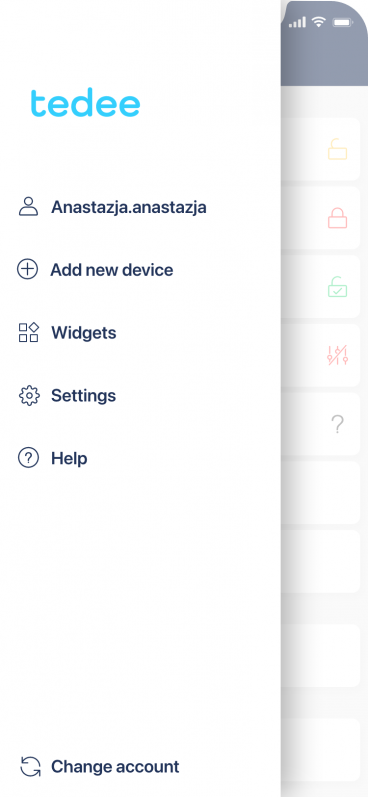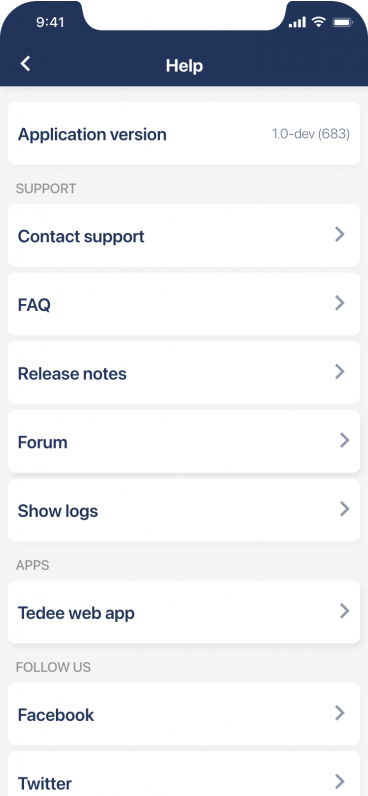Service logs
What are service logs? Why and how to share them?
Like an aircraft’s black box, the service logs collect the details of Tedee devices’ operation. In case of problems, they serve as a diagnostic tool that lets our support find their cause and help you remotely.
Unless you’re an advanced user or professional developer, you may never need to hear about them. But if you come across any problems with your smart lock and contact Tedee support, you may be asked to download the logs and share them with our specialists.
What are the service logs?
Just as the activity logs of your smart lock present the recent operations – who unlocked the door etc. – the service logs present the technical actions that run in your system. Service logs, like an aircraft’s black box, collect precise information, messages, responses, and timeframe.
Every part of the Tedee ecosystem can use logs for diagnostic purposes. There are separate logs for a smart lock, smart bridge, smart keypad, and the Tedee app.
Tedee app logs
Logs of the Tedee app are simply a history of the last actions run throughout your Tedee account, including connected devices. This information is the diagnostic tool that is asked from users the most often. You can always access it remotely and instantly in your app’s Help section.
Device logs
Logs of Tedee smart lock, bridge, and keypad, are not collected by default. When you encounter problems with your devices, launch collecting logs in their settings and try to simulate the problematic situation. Recorded details will give precise information that allows Tedee support to find the problem cause.
Before you start recording logs, you will come across a message about its use of unprotected communication. This warning informs that the device shares the unencrypted details via Bluetooth during the log collection. Before starting the log collection, make sure the device’s Bluetooth range is safe from other persons’ devices.
If you do not stop the log collection manually, it stops automatically after around 15 minutes. Your smartphone needs to stay in the device’s Bluetooth range throughout this time.
After the problematic situation occurs and logs in to the app, you can move on to downloading and sharing the logs with Tedee support. You can always access the logs from the last collection session.
How to share logs
|
|
|
Tedee app logs
- In your Tedee app home screen, choose Help from your sidebar.
- Go to Show logs.
- The text file is ready to save or share straightaway.
Device logs
Make sure you are in your device’s Bluetooth range, and your smartphone can stay connected throughout the log collection period.
- Go to My devices.
- Choose a device examined.
- Go to the device’s settings.
- Choose Device logs.
- Click Start collecting.
- Use your device in a way recommended for testing, as advised by Tedee support.
- When done with testing, click Stop and share and send to support or save.
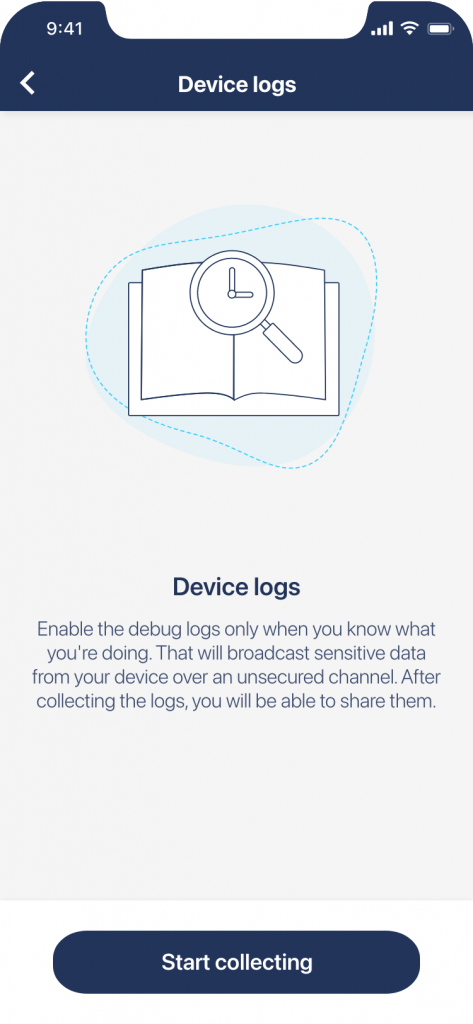 |
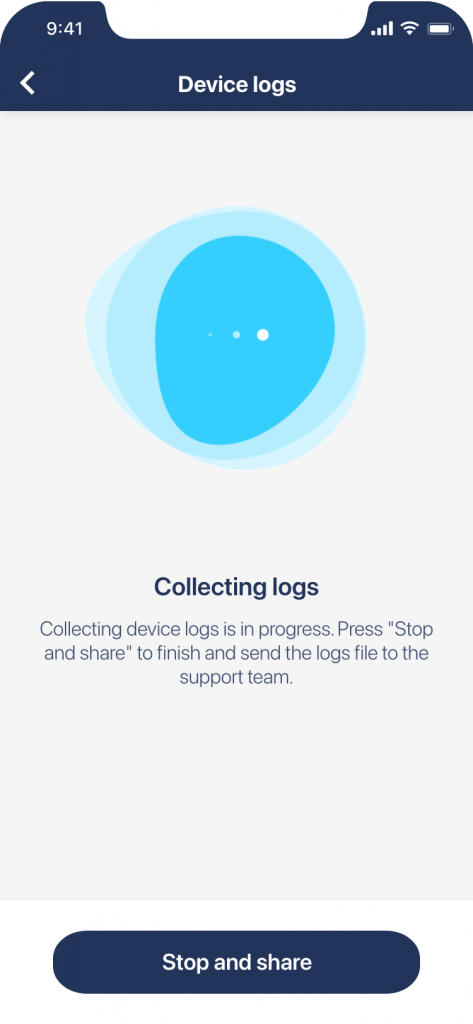 |
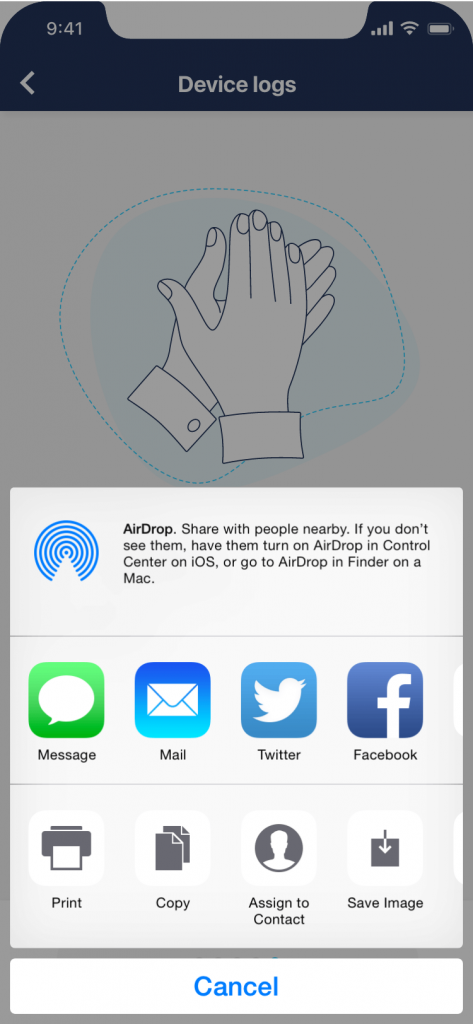 |