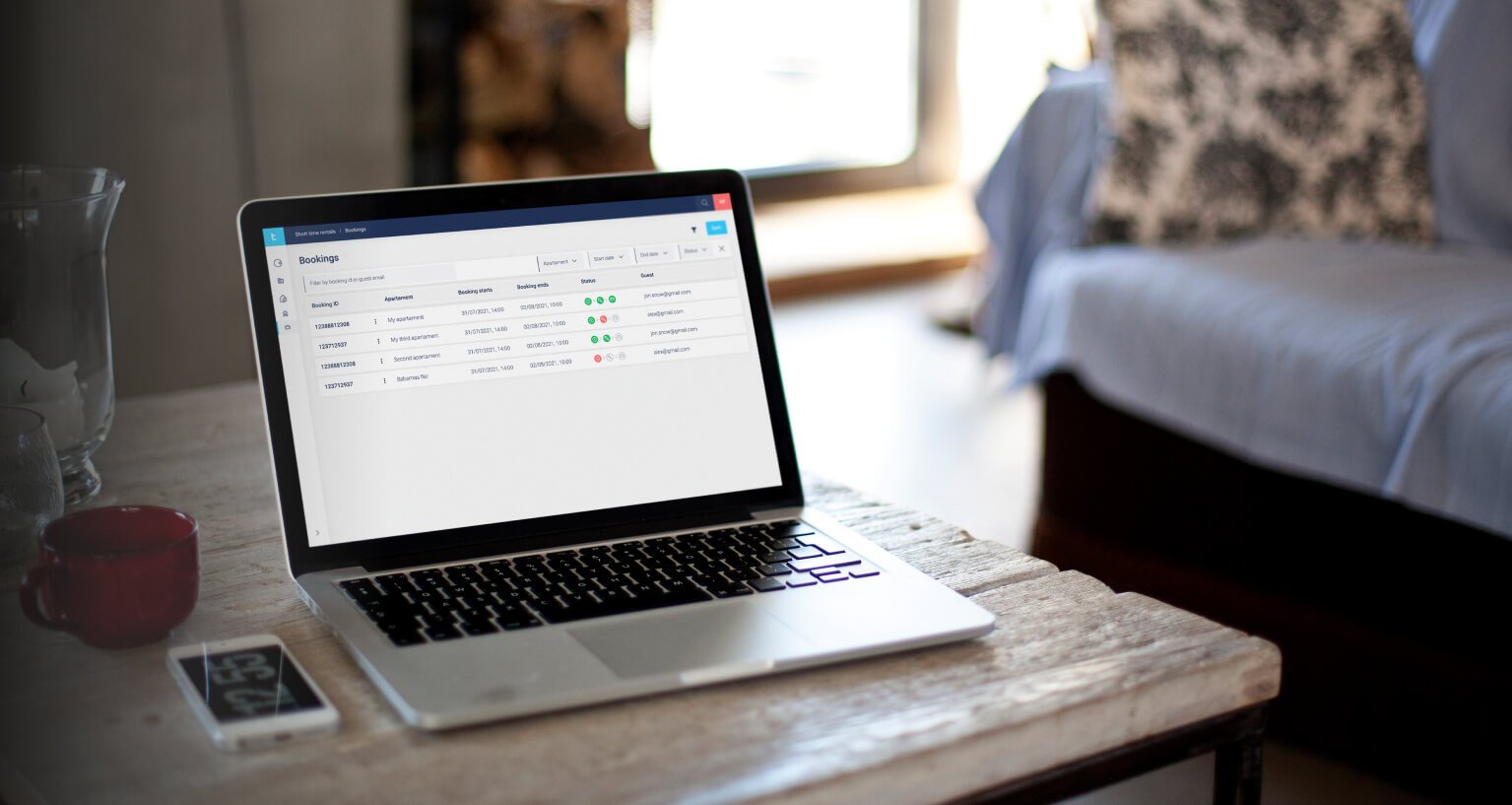
How to control the automatic access sharing to your rental
The Bookings panel in the Tedee Portal contains all tools necessary for staying up-to-date with access sharing to your rental. See the guide below for details.
Bookings dashboard
Available from the left sidebar menu on the Tedee Portal.
The following screen contains details of access sharing to all bookings managed via integrated Smoobu or Guesty platforms.
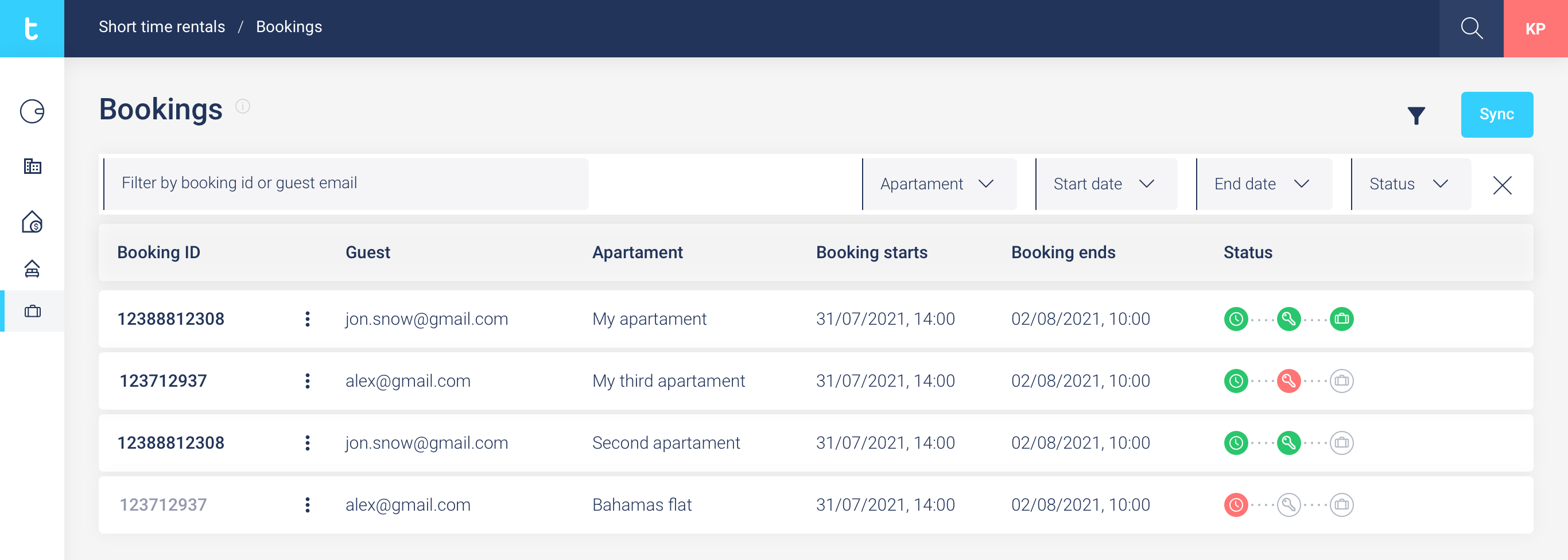
| Booking ID is unique to every reservation |
Guest e-mail used for access sharing. |
Apartment is the name of the accommodation booked. |
Booking dates from available check-in hour to final time, when the PIN allows entry. |
Status presents the entire process in three steps. Hover over icons to see detailed information about each stage. |
Status bar
All booking information described in three icons.
White, green, and red indicate if there is something you should worry about. By hovering over symbols, you may check the status details – including precise time – or the causes of errors.
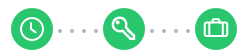
| Automation schedule
Has it started? Automation is planned Automation has started
|
Access granting step
Have the guests received the PIN? Automation The access PIN Error occurred. |
Check-in step
Have they arrived? They have not yet Visitors have
|
Before the guests have arrived, according to the current status of your booking, you gain access to various features available by choosing the menu icon at a booking ID.
Before the PIN has been shared, you may see the options below.
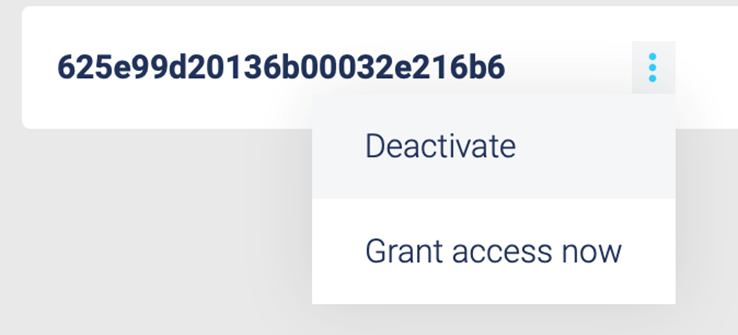
You may Deactivate the automation and pause the access from being granted at the set time, or on the contrary – Grant access now. The latter can also be used to retry the automation in case of errors.
After the PIN has been successfully shared, you access the following options:
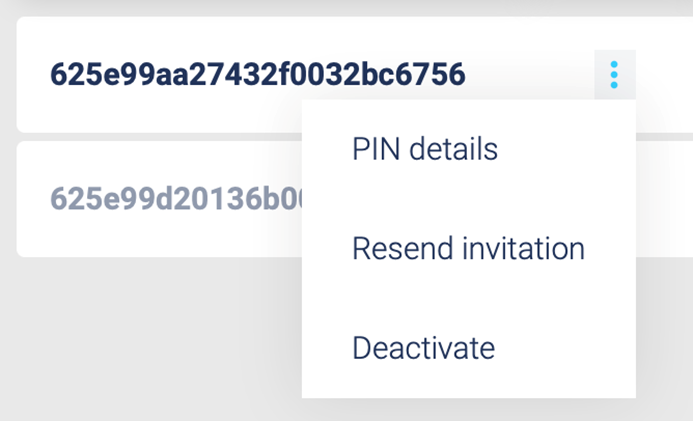
If the access sharing is complete, you may check the PIN details and see the code. You may always Resend the invitation, too, or Deactivate and make the PIN immediately invalid.












